Running any business always requires some amount of tedious, repetitive work. For example with my online wedding linens store, we need people to…
- Pick and pack orders
- Answer phone calls
- Run the embroidery machines
- Print shipping labels
Now there are certain physical tasks that require a human to perform but your goal should always be to automate as many repetitive tasks as possible with a computer.
In this post, I’m going to show you how I recently replaced half a worker in our ecommerce business with a simple keyboard macro program to automate our Windows PC applications.
Get My Free Mini Course On How To Start A Successful Ecommerce Store
If you are interested in starting an ecommerce business, I put together a comprehensive package of resources that will help you launch your own online store from complete scratch. Be sure to grab it before you leave!
My Philosophy On Software
First off, if you take anything away from this article, it’s that you should use cloud applications as often as possible to run your business. In fact, I would argue that desktop apps should be avoided altogether.
When an application is in the cloud, the data is accessible from anywhere in the world.
And chances are, it will have an API (application programming interface) which will allow you to programmatically connect all of your business processes together.
Editor’s Note: If your cloud app has an API, then chances are that a service called Zapier will allow you to connect it to a variety of other apps.
For example, the way I integrate my blog, my email marketing provider Drip and my payment processor Stripe is a perfect demonstration of the power of the cloud.
Whenever someone signs up for my ecommerce course at ProfitableOnlineStore.com, I use Stripe to charge a customers credit card.
Shortly after, Stripe alerts me that the payment has been completed which triggers my email marketing provider to automatically add this person to a dedicated email autoresponder sequence for students.
Depending on the specific offer, other bonuses are automatically triggered and delivered as well and the experience is seamless.
Overall, full automation should be your end goal and humans should be involved as little as possible with the nuts and bolts of your business.
Why Windows (And Mac) Desktop Apps Suck
While I try to adhere to the principles above as closely as I can, there are always certain limitations with software that make things difficult to automate.
For example with our wedding linens business, we offer custom embroidery on most of our products and here’s what the process looks like.
- Customer selects personalization on our website and places their order
- Someone on our team manually types the personalization into a custom embroidery application on Windows to layout the embroidery design
- The embroidery file is sent to the sewing machine for processing.
The most tedious part of this entire process is that a human has to manually transfer the personalization information from our website backend to a Windows based embroidery application.
And even though it’s practically cut and paste, we get so many personalized orders that this one step can often take several hours per day to complete.
Not only is this task repetitive but it is also highly error prone because it’s easy to make a typo while transferring the data.
The worst part is that the Windows based embroidery application offers no automation options. No program from the outside world can talk to it and it’s not built to interface to anything.
Editor’s Note: Most Windows desktop apps don’t talk to other programs which is why they should be avoided if possible.
How To Automate With A Keyboard Macro Program
In one of my prior jobs as an electrical engineer, my company used to sell Windows software. And the way we tested the software was by using a special computer program that acted like a human to drive the app.
In other words, a computer program would move the mouse, click on buttons and type on the keyboard just like a regular person.
Basically, here’s how it works.
- You tell the program where to click and what to type based on a file that contains a series of instructions
- The program automatically launches the application, runs through this file of instructions and then checks the output to see if it’s correct
In other words, it’s a computer program designed to act like a human that tests another computer program! But for my purposes, I wanted to use it to transfer personalization information from my website to a Windows based embroidery application.
Anyway, I reached out to some of my old coworkers and they recommended a very inexpensive computer program called WinTask for this purpose.
Introducing WinTask
As I mentioned above, WinTask is a program that acts like a human and runs your Windows PC apps based on a set of instructions that you specify in a file.
For example, you can have this program automatically surf the web to a certain website, extract specific info from that site and enter it into an Excel spreadsheet.
You can use this program to schedule certain tasks that you want to perform on a regular basis with your PC. For example, you can have it clear your browser cache every week.
You can use this program to transfer data from one application to another regardless of whether they were designed to talk to each other.
Basically, WinTask allows you to create macros for any Windows program to automate anything that you want. And what’s cool is that it has a special recording mode that will create these macro files for you.
Here’s a quick and dirty example of how it works.
- Step 1: Turn on WinTask’s recording mode. WinTask will automatically create a script file to record all your keystrokes, menu selections, and functions.
- Step 2: Open up whatever Windows app that you want and perform the task.
- Step 3: Turn off recording mode, name the Script, and save it.
- Step 4: Now you’ll have a script that you can run over and over again to perform this task automatically.
Here’s a 1 minute video I created with a simple example to demonstrate how WinTask works. In this demo, I use WinTask to automatically open up Notepad and type in “Hello World”
Here’s what the script looks like.
Shell("notepad",1)
MaximizeWindow("NOTEPAD.EXE|Notepad|Untitled - Notepad",1)
UseWindow("NOTEPAD.EXE|Edit|Untitled - Notepad|1",1)
ClickMouse(Left,Down,580,206)
ClickMouse(Left,Up,580,206)
SendKeys("Hello World")
Overall, you can think of WinTask like a Zapier for Windows apps!
Click Here To Try WinTask For Free
Note: I’m not affiliated with WinTask in any way
How I Automated Our Personalization Flow
After playing around with WinTask for a few days, I learned the scripting language and created a special option in the backend of my site to create a WinTask script automatically.
Here’s what the menu looks like.(It’s ugly but it works:))
Basically, you type in a range of orders that you want to create a WinTask automated script for and hit the “submit” button.
Then, a custom built program on my server goes through all of the orders within that range, extracts all of the personalized orders and creates a special script that WinTask can read.
Then, I hit “go” with WinTask and voila! WinTask runs my script and out comes all of the embroidery designs ready to be sent to the machines.
Here’s a video of what it looks like in action.
Do I Need To Know How To Code?
The scripting syntax for WinTask is very straightforward to learn and the special recording mode makes it extremely easy to create a quick example that you can modify for your own purposes.
If you need to create a custom script for your business, I can say from experience that the coding involved is not rocket science. And any poor mans developer should be able to code this up for you:)
If anything, you can use WinTask’s “recording mode” to automatically create scripts for you on the fly based on your actions.
Other Applications For WinTask
In a nutshell, WinTask will allow you to pretty much automate anything that involves your Windows PC. So if you use a PC in your business and you find yourself doing repetitive tasks, then chances are it can be automated with a WinTask script.
What’s nice is that WinTask’s special recording mode will create scripts for you even if you can’t code.
Here are just a few quick examples I came up with off the top of my head.
- You can use WinTask to login into specific websites on a schedule to cut and paste financial data for your business onto an excel spreadsheet.
- You can use WinTask for mass data entry operations similar to what I did for Bumblebee Linens
- You can use WinTask to transfer data between two applications that aren’t compatible
The sky’s the limit and WinTask can even act like a poor mans developer.

Ready To Get Serious About Starting An Online Business?
If you are really considering starting your own online business, then you have to check out my free mini course on How To Create A Niche Online Store In 5 Easy Steps.
In this 6 day mini course, I reveal the steps that my wife and I took to earn 100 thousand dollars in the span of just a year. Best of all, it's free and you'll receive weekly ecommerce tips and strategies!
Related Posts In Ecommerce Seller Tools
- Every Must Have Tool I Use To Run My Ecommerce Store
- The Top 16 Shopify Affiliate Apps For Your Online Store
- Klaviyo Review & Pricing – Is Klaviyo Worth It For Ecommerce?
- Creative Market Review: Pricing, Features, Pros And Cons
- Gorgias Review – How To Cut Customer Service Costs By 30%

Steve Chou is a highly recognized influencer in the ecommerce space and has taught thousands of students how to effectively sell physical products online over at ProfitableOnlineStore.com.
His blog, MyWifeQuitHerJob.com, has been featured in Forbes, Inc, The New York Times, Entrepreneur and MSNBC.
He's also a contributing author for BigCommerce, Klaviyo, ManyChat, Printful, Privy, CXL, Ecommerce Fuel, GlockApps, Privy, Social Media Examiner, Web Designer Depot, Sumo and other leading business publications.
In addition, he runs a popular ecommerce podcast, My Wife Quit Her Job, which is a top 25 marketing show on all of Apple Podcasts.
To stay up to date with all of the latest ecommerce trends, Steve runs a 7 figure ecommerce store, BumblebeeLinens.com, with his wife and puts on an annual ecommerce conference called The Sellers Summit.
Steve carries both a bachelors and a masters degree in electrical engineering from Stanford University. Despite majoring in electrical engineering, he spent a good portion of his graduate education studying entrepreneurship and the mechanics of running small businesses.



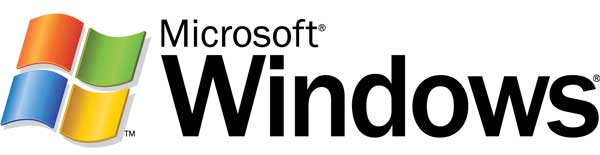

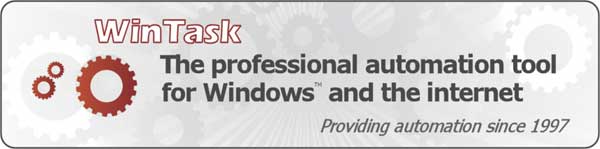
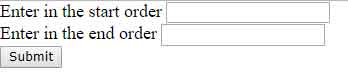









Hi Steve,
I love your blog and wait eagerly for the next mail from you, so that I can read your new post. Just keep up the good work.
PS: There is a minor error in this post. A typo error. API stand for Application Program Interface and not Advanced Programming Interface.
woo, you solved my problem, Dear. you did it perfectly now I can rest from repeating task manually. really just awesome. Now I’m feeling blessed….Thanks for these things…