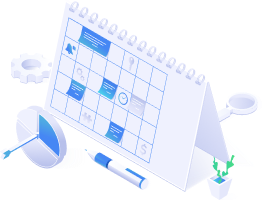Our team is constantly working on improvements to get better results and even better visibility into your campaigns. In May 2021 we added Ad customizers and Search term report for campaign or ad group.
What are Ad Customizers?
In this update, we bring you a new option on how to add ad customizers with drag & drop. Now you can use the drag & drop function to add them easily in your ad in the text as you wish.
We know how time consuming it is to constantly adjust the look of your ads on Google. That’s why we came up with a novelty that allows you to work with Ad customizers so that your ad always adapts to your parameters, for example, that it only appears when you have a special offer or sale.
With this function, you can achieve:
Tailored messaging: Your Ads will be hyper-specialized to each search or web page being viewed.
Scalability: You can set different variations to show the most relevant variations to each potential customer who sees your ad.
Reporting: If you make any changes to these customizers they don’t reset the ad’s performance data.
For example, in the picture below, you can see some of the ad customizers.
{keyword:default} – This means that the same term will appear in the ad as the user searches on Google Search.
{COUNTDOWN(“2021/05/18 00:00:00”,”en-US”,5)} – You can use this customization tool to set a countdown, for example, only if you have a special promotion or discount.
And many others you can try now directly in the BlueWinston app.
It is also possible to place a tag or ad customizer in a specific place in the text while dragging. Until now it was possible to drag it only at the end of the text.
Added Search term report for campaign or ad group
Until now, you could only watch a search report for a campaign or ad group on the Google Ads interface. After all, you can also watch it directly in the BlueWinston device to have everything at hand. As a tool user, this can help you track individual reports that you can analyze and optimize based on your results.
If you want to check out this new feature, follow these steps:
1. Log in to your BlueWinston account.
2. On your left side, click on the Reports & BadWords, then click on Campaign reports.
As you can see, we are improving BlueWinston day by day to bring you the best experience with the advertising. If you master these two features, you will always have up-dated ads, keywords and you can always check their statistics.
If you need help with anything, contact us for free on our contact page.