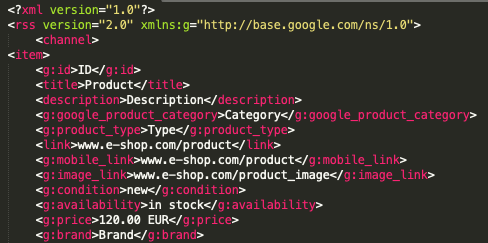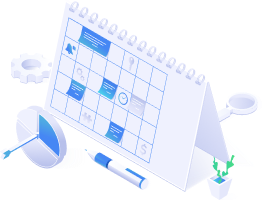Google Shopping has become one of the most used platforms for advertising on the Internet. Obviously, every person who wants to start selling their products/offering services online, turns to Merchant Center. So, I’m guessing you are one of them!
You’ve created your eShop and your account in the Merchant Center, however now you are looking at Product Feed Specification and wondering what exactly do they want from you. Why is it important? What has to be defined in the required fields? What are the alternative product feed options? How do I do this correctly?
If these are your questions, you’re at the right place! This article covers everything you need to know about product feed specification – from what each one of them means to common mistakes and how to fix them!
What exactly is Google Shopping product feed specification?
Think about yourself when you’re shopping; you want to see how the product looks, the name of the product, price, size and all of that. Without product feed specification you wouldn’t be able to see any of these attributes.
Also, through this function Google is able to evaluate, whether the product you want to advertise is eligible for advertisement. It has multiple entries that you have to fill in for it to be up and running. However, without several specifications of your product, Google might think that potential buyers will not be interested in your service or products because it lacks information. Therefore, it will disapprove its further involvement in Shopping Ads.
An example of product feed specification in XML feed
Product specifications are XML feed entries that define products in your eShop. Each one of them includes:
- Identification number (ID)
- Name (Title)
- URL address of your product (Link)
- Price
If you’re not sure how to work with feed entries, you should definitely check out our article on how to create and optimize your feed.
Why does the product feed specification matter for Shopping Ads?
Easy answer. It’s the right way to advertise in Google Shopping. If you want to advertise something online, people have to see and read about it more than just a title and a few words.
Imagine if you wanted to buy a wooden table. You go on Google Shopping and see thousands of ads that only say “table”. Well, you wouldn’t know if it is a big plastic garden table or a wooden office one. That’s why product feed specification plays a huge role in advertisement.
Also, as mentioned before, Google decides whether your product is worthy of advertising based on how well you describe what you want to offer. If you want to avoid disapproved ads, you might as well take a closer look at your product feed. Just to scan through, if you filled out everything you possibly could. It would be very unfortunate to lose opportunities and impressions based on a badly set product feed specifications.
Remember, the more your products are present in Google Shopping space, the more of the potential conversions. This way, you can grow as a merchant!
Understand how the product feed specification impacts the performance of your shopping campaigns
Wrong specification settings are usually the cause of lower impressions of your eShop. If you advertise less products, less people will see your eShop – which might eventually result in not getting enough clicks on your advertisement. As a result of this, your CTR and conversions could fall.
All this would mean less data and worse evaluation of your campaigns. This doesn’t necessarily relate to Smart Bidding, since that works on already processed data from past transactions and traffic. Therefore, the bigger budget and more of the data processed, the better Smart Bidding!
Google Merchant Center requirements for product feed specification
Google Merchant Center has a long list of requirements. However, not all of them are mandatory and suit every type of product. Hence, we’ve created a guide on what each specification means and how to apply it to your product.
Google also added new tags to help customers and merchants in evaluating the efficiency of their campaigns. For instance, information about condition is now voluntary, but applicable.
Required product specifications
These specifications are compulsory. Any product in the world that you would like to sell has to have these specifications in its feed. If you forgot to include some of them or they were just missing, Google would evaluate them as ineligible and you wouldn’t be able to advertise them.
id - max 50 characters
Tip: Use the same ID for the same product - no matter the change of the country (if you’re selling worldwide) or language in your eShop- title - max 150 characters
Do match the title accurately to your product and your landing page, and don’t include keywords, such as #freeshipping. Also, do not use capital letters or foreign characters! description - max 5 000 characters
Product description has to be very specific to the item/service you’re offering. Again, don’t include keywords like shipping worldwide. Stay specific to the product and talk only about it, do not include any other links to other promotions or anything like that.Tip: Use line breaks or lists to give all the information to the customer.
link - your verified domain, link to the product’s landing page. The domain must begin with http/https!
Image_link - it’s a link to the main image of the specific product. It must start with http/https!
The image should be at least 100 x 100px and shouldn’t exceed 16MB or 64MP. You need to use accepted formats: non-animated GIF (.gif), JPEG (.jpg, .jpeg), PNG (.png), BMP (.bmp) or TIFF (.tif, .tiff)
Tip: Keep your image simple! You’re advertising one product/bundle, therefore nothing else should be in that image. No banners, watermarks, shadows or products not included in your offer.Availability - in stock/out of stock/preorder
Price - Numeric and according to ISO 4217 (internationally recognized codes of representation of currencies)
Make sure people can easily buy your products online. Use numbers to display the price of your product and also include what currency it is in. For example, for euro it is EUR.
Possibly required product specifications
As mentioned before, there might be required specifications for some products meanwhile not applicable to others. These include:
- brand
- gtin
- MPN
- identifier_exists
- condition
- adult
- multipack
- is_bundle
- energency_efficiency_class
- min_energy_efficiency_class
- max_energy_efficiency_class
- age_group
- color
- gender
- material
- pattern
- size
- size_type
- size_system
- item_group_id
- shipping
- tax
This article about Unique Product Identifiers might help you to understand some of these product specifications. To check which of these specifications might apply to your products, visit Google Merchant Center Help.
Optional product specifications
One of them is ads_redirect. What does it do? Well, thanks to this tag you can advertise across Google Network (Gmail, YouTube, Google Display) and not just through Google Search. Be careful though, since it uses 3rd party and clicks might not be direct to your product link.
Let’s have a look at more of them, shall we?
- additional_image_link
You can use up to 10 more images of your product when you select this attribute 10 times! That’s a lot better than just one, isn’t it? The rest of the images could include the product in use or illustrations of the product. It gives a better idea to potential customers!
mobile_link
Do you want a different look to your landing page while using mobile? You can easily link it! Now, your mobile and desktop traffic have suitable landing pages for their devices!
- mobile_linavailability_date
Well, this one is clear. Customers who pre-order your products know exactly when it is good to be shipped to them.
- cost_of_goods_sold
This one is good for you as a merchant because it provides you with an insight to how much you profit from your sales! If you want to know more about this tag, click here.
- expiration_date
You should consider this tag, if you have limited editions/stocks or seasonal items. This attribute helps you to set a time and date when you want to stop displaying those items. So once the stock is gone, your product will just disappear and you don’t have to bother adjusting your feed manually!
- sale_price
- sale_price_effective_date
These two are always used together. The price of the product on sale is the current price and without the second attribute, the sale price will always be current. What the 2nd tag does is being in charge of the time the sale is active and turning it off as soon as it finishes.
- unit_pricing_measure
unit_pricing_base_measure
The first tag is there to define the size and dimension of your product. Some products might be required to use this tag, therefore I would suggest that you check the official Google Merchant guide.
The second tag is optional to use with the first one. unit_pricing_base_measure measures the product - so let’s say 200ml of hand cream is 3€, therefore 150ml of the same cream will be 2,50€. This tag ensures people can see the price for different measures of the offered product. For more information, click here.
installment
Installment for a payment plan. However, make sure you can use this tag because it is not available in every country. The list of countries and in depth explanation can be found here.
- subscription_cost
Again, only available in certain countries. Subscription lets you set up the price, length and period of time the customer has to pay for your product/service.
- loyalty_points
Set up loyalty points the customer gets after buying something from your eShop. Usually, loyalty points interest customers, if they see a good deal in the future!
- google_product_category
Google has its own automatic system, which puts your product to Google-defined categories. However, if there is some change or you think it’s not correct, you can override it. But! Google doesn’t have to approve of it, there has to be a reason why you’re doing this. Check out when you can use this attribute here.
- product_type
The category you define for your product. This attribute can be used for bidding and reporting in Google Shopping Ads.
- ads_redirect
We’ve already mentioned this one. However, to refresh our memory - this attribute lets you advertise across Google Network.
- custom_label_0-4
Those attributes help you to create your own filters in reporting and bidding used in Shopping Campaigns. Keep in mind, this isn’t on display for customers.
- promotion_id
Used to match promotions to products.
- excluded_destination
- included_destination
- shipping_label
- shipping_lenght
- shipping_height
- transit_time_label
- max_handling_time
- min_handling_time
It’s kind of obvious what these do. Everything that involves shipping; the time between an order placement and shipment, how long does it take for the transit to bring it to the customer, where is the base of the shop (e.g. London) and further.
- tax_category
You can adjust the tax to your products according to the laws of the state you’re in. Because there might be a lower tax for your products in your state than in other ones. To get a better sense of what you could do and how, read through tax_category in Google Merchant Center Help.
We highly recommend you to go and have a look at the official list of attributes provided by Google. It might help you to better understand what each attribute really carries within its function and how it applies to your products.
Common mistakes made in product feed specifications
Everyone makes mistakes - one way or another. It’s completely normal! You just have to know how to fix the problem at the hand. That’s why we’re going to briefly go over the most common issues that you might come across.
- Missing tag/specification - make sure your feed has all the required specifications above! They are required for a reason after all.
- Wrong name or wrong XML format - .xls format is not allowed. Remember to only use allowed formats: .csv, .xml, .txt and you never forget about suffix!
- Target country - keep track of requirements of each country you advertise in
- Incorrect names of tags - watch out for capital letters. Even the tiniest mistake such as instead of may cause issues in your Merchant account.
If you’re interested in more common mistakes made by agencies and merchants, you can find it in our previous article.
How to diagnose mistakes in product feed specifications.
Are you not sure whether there are mistakes in your feed? Try this.
Open your Merchant Center. In the left menu, click on “Products” and under them choose “Diagnostics.” Now you can choose, if you want to solve specific product issues, feed issues or account issues.
- Disapproved products don’t have one of the required specifications (see above) and under no circumstances can be advertised on Google
- Products with warning have an issue that needs to be solved. However, after the change of terms from 2018, these products are no longer disapproved, but reduced in exposure. Don’t let it affect your ads performance!
As you can see, Google Merchant clearly shows you where the issue is and what’s missing. You can see what issue was detected, in what specification and in which product as well as how it might affect CTR. There is a .csv analysis available for you to download and fix those issues.
Watch the video below to see how to view your ineligible products and fix their issues.
How to fix already existing feed?
Now you know how to find feed issues. But how should I get rid of them? Don’t worry, you don’t have to create a new feed to fix them.
- First, you have to identify issues in your feed. Look at the examples above and try to identify them in your feed.
- To change the feed, you can use feed rules directly in the Merchant Center. Detailed instructions are available on Google Support page.
3. Register your feed in the Merchant Center and upload it. Instructions on how to upload feed to the Merchant Center can be found in our blog.
In order to have even better performance, watch our video covering the most common mistakes made in the Merchant Center below.
Whether you’re an eShop owner who’s very familiar with Google Shopping ads and product feed, or a newbie in the whole world of advertising, it is always good to know what your options are and how to adjust your strategy to new trends and policies!
Bluewinston.com is not only great with its automation tool for product-text ads, but also as a source of information for Google Shopping and all that it involves. BlueWinston can actually help you with creating your feed and ads for your eShop! What can you get from using BlueWinston with Shopping campaigns?
- Common product feed to Merchant Center suitable feed conversion
- Addition of product information
- Creation of special tags for better filtration
- Extremely fast update through Google Content API
- Overview and tracking of the campaigns performance
- Simple transition to Smart Bidding
Simple and fast filtration of products by any given value
What do you think? Sounds good?
Anything you do, please remember what this article emphasized - make sure you fill in every attribute that is required, every detail that applies to your product and throw some optional ones to make your product details easily accessible to your customers! I strongly believe that your store will thrive with traffic when you finish your perfect product feed specification.