The goal of ecommerce is for customers to be able to check out on their own.
But what if they have some questions before purchasing?
Providing a phone number or chat allows people to clear up any doubts before purchasing.
It should be an essential part of your website, but can also work well when you a phone number as a call extension in your Search Ads.
In this article, I’ll show you how to do that most effectively!
Table of Contents
What Is a Call Extension in Google Ads?
A call extension allows you to display a phone number in your ad that searchers can use to call your business.
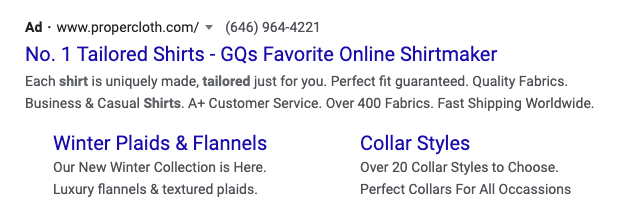
In the example above, you can see the phone number next to the ad URL.
When your call extension shows up on mobile, searchers can tap the number to initiate a call. Or if they’re on a desktop they can just enter the number manually.
Besides placing an actual call, a call extension performs another function: increasing trust. By showing a phone number, your store looks like a legit business (instead of a part time operation that you run from your spare bedroom 😉
Call extensions do not cost any extra for advertisers. When a searcher taps on your store’s phone number, you pay the same CPCs as for clicks on your ad.
How to Set Up a Call Extension in Google Ads?
Now let’s see how to set up a call extension in Google Ads.
The first step is to navigate to the “Ads & extensions” menu inside your Google Ads dashboard. After clicking “Extensions” on the left, click the plus icon and select “Call extensions”.
As this extension is pretty simple, you don’t have as many options as with other ad extensions to play with the settings.
First, near the top of the page, you can choose to create call extensions on either the account, campaign, or ad group level.
For now, don’t worry about this, as we will explore this later in the article.
As the most important setting, you have to add the phone number you want to display in the extension as well as the country for that number.
Call reporting
In this menu, you’ll see “Call reporting turned on”. This is a setting on the account level which tracks any calls.
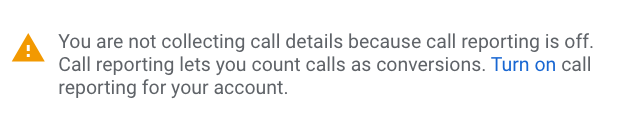
You can then choose a specific conversion action to trigger when a phone number is clicked.
The default one is “Calls from ads” which Google automatically creates.
That allows you to see the results from having the phone number in your ads.
Important: Google Forwarding Number
It’s important to mention that, in case you decide to use call reporting, a unique Google forwarding number will be displayed for both your desktop and mobile ads.
In most cases, Google will include the same area code or prefix number in the forwarding number as your business’.
If that’s not possible, Google will use a local area code or a prefix that matches your geographic region.
In case when a local forwarding number is not available, Google will display a toll-free forwarding number instead.
So if you see your ad in the wild, you might not recognise the phone number!
As with other ad extensions, there are a number of advanced options.
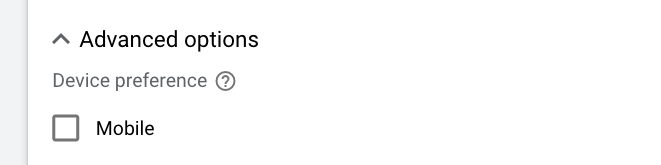
Here, the “Device preference” for Mobile is interesting. Since most click to calls will happen from a mobile device, checking that box is a good move.
While Google may still display your call extensions on desktop and tablet devices, prioritising to show your number to mobile users could help in increasing your CTRs (as they can directly call your number via their smartphones).
If you only offer phone support during specific (business) hours, it makes sense to set a schedule. That way you’re not pushing people to the phone when no one is answering.
How to Remove a Call Extension in Google Ads?
If you no longer want to display a certain phone number in a campaign, you can easily remove it.
To remove a call extension in Google Ads, you need to head into the same “Extensions” menu in “Ads & extensions” we used to create the extensions.
Tick the box left to the call extensions you’d like to delete (you can select multiple), and click the “Remove” button to eliminate them.
Account, Campaign, or Ad Group-Level Call Extensions?
Earlier, I’ve mentioned that you can set up call extensions on either the account, campaign, or ad group levels.
When deciding where to add your call extension, there are two important factors:
- Multiple stores in a single Google Ads?
- Offer phone support for all products?
Multiple stores in single ad account
Setting up a call extension on the account level will display a number for all your campaigns and ad groups (unless you add extra call extensions on the lower levels).
While this is the most convenient option, as this ad extension type is very simple, setting up call extensions on the account level could be the best choice for most ecommerce stores.
However, you should stay away from this option when managing multiple stores or sites under one account.
In that case, campaign extensions probably make most sense.
Phone support
If you don’t want to offer phone support for all products, you can use the campaign level or even ad group level call extensions to only show a number for specific products.
3 Interesting Call Extension Examples
Let’s take a look at some interesting things that ecommerce businesses are doing with their call extensions.
Desktop
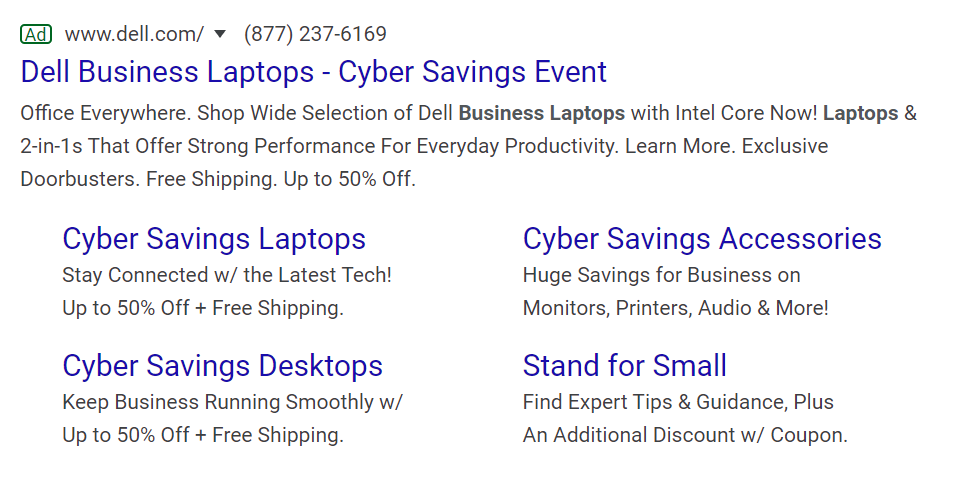
For call extensions on desktop, the phone number shows next to the display URL of your ads (like you can see in the above example).
As business laptops are quite expensive, it was a good choice from Dell to include a phone number in the ad to answer prospects’ questions before deciding whether to purchase a product.
Mobile
On mobile devices, call extensions show near the bottom of the ad, which searchers can tap to call right from their smartphones.
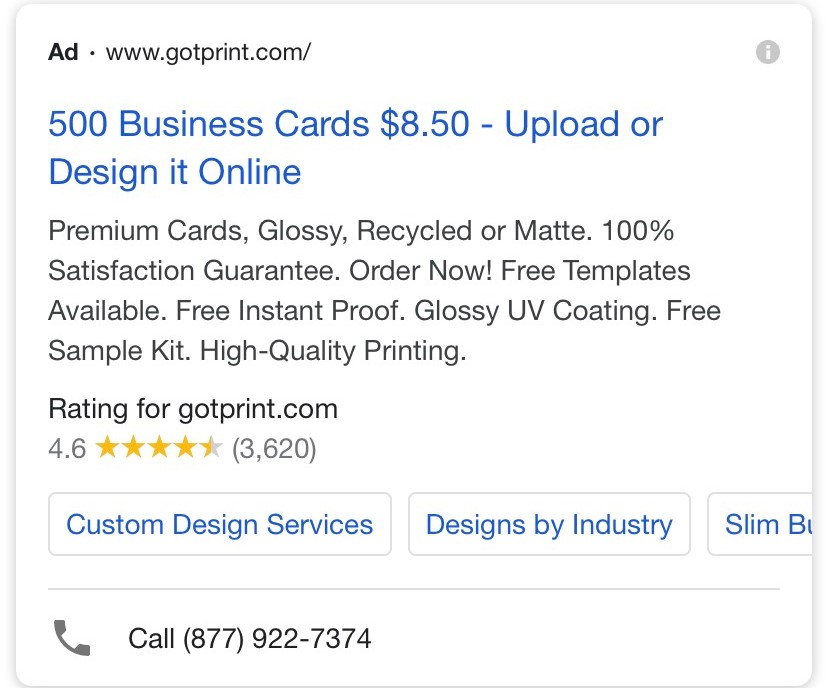
The store above offers an option for its users to design their business cards themselves via their platform.
Therefore, users will have plenty of questions to ask about the service.
So including a phone number in the ad makes great sense.
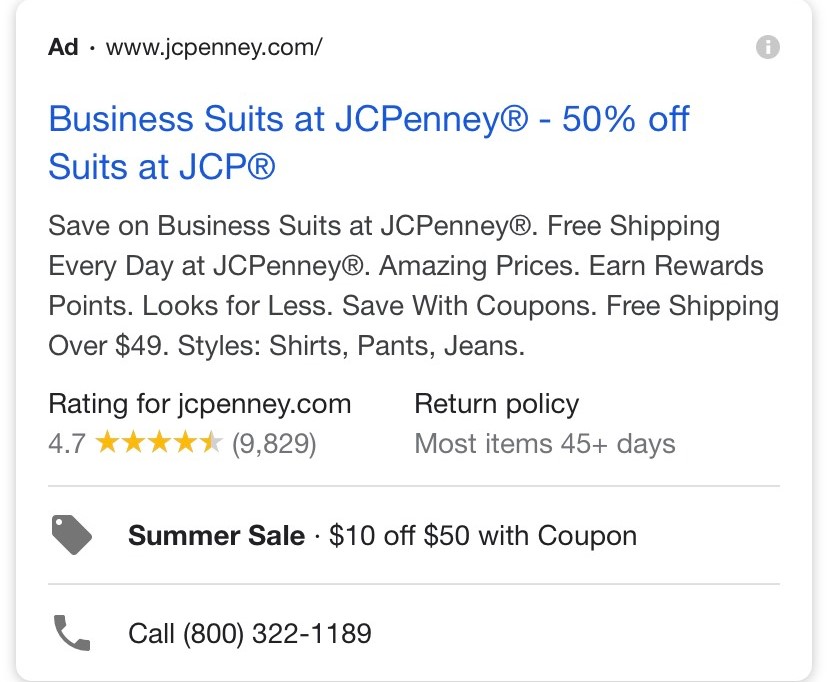
Above, you can see another example of mobile call extensions that searchers can use to inquire about business suits and other products the store is selling.
How to Use Call Extensions Most Effectively?
Call extensions are a very simple yet powerful ad extension type.
They are very simple to add and have multiple benefits.
In addition to creating trust, your prospects can easily reach your customer support team.
This might help you hit a higher CTR and give you an edge over competitors that aren’t offering phone support!
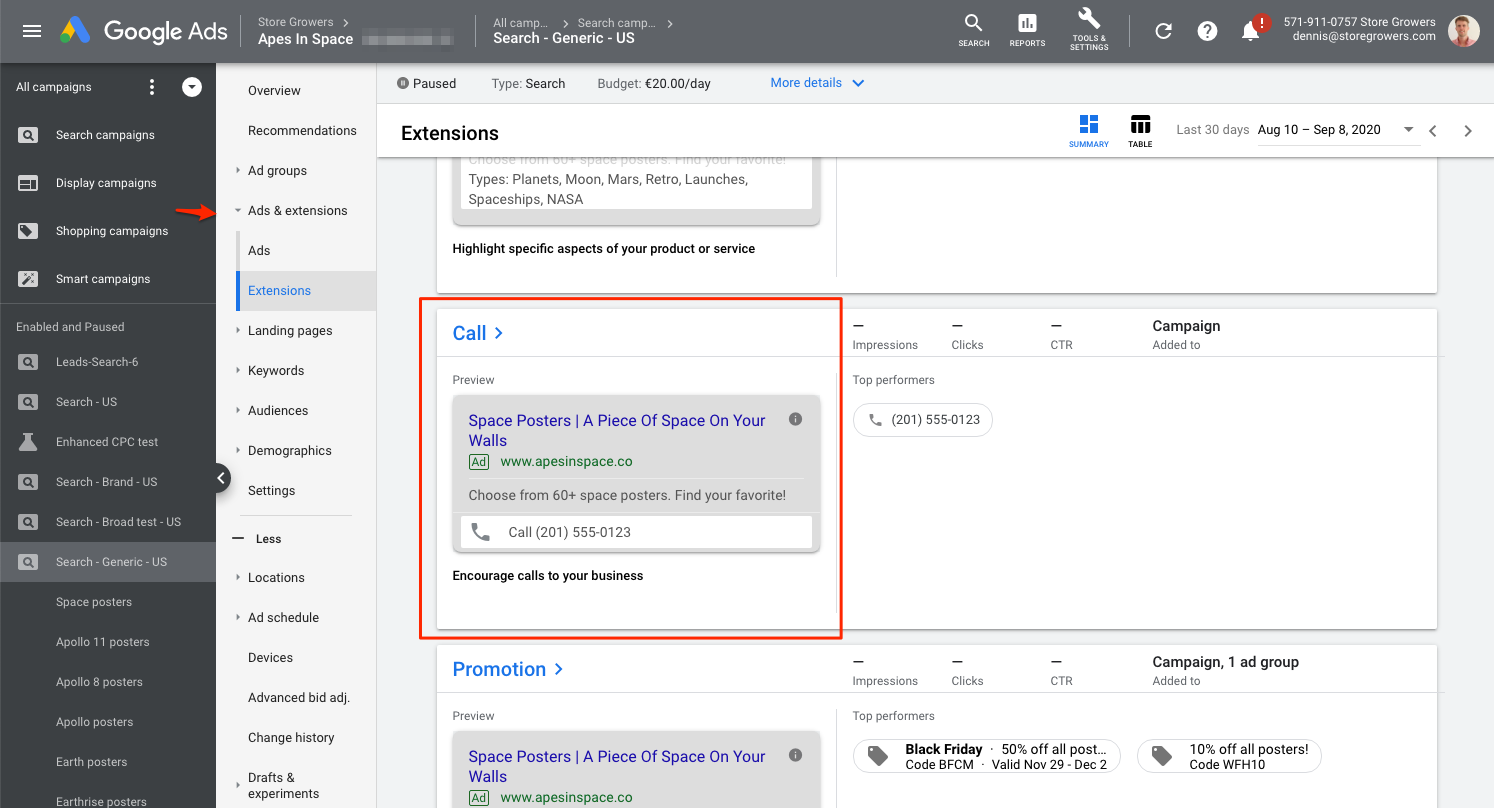
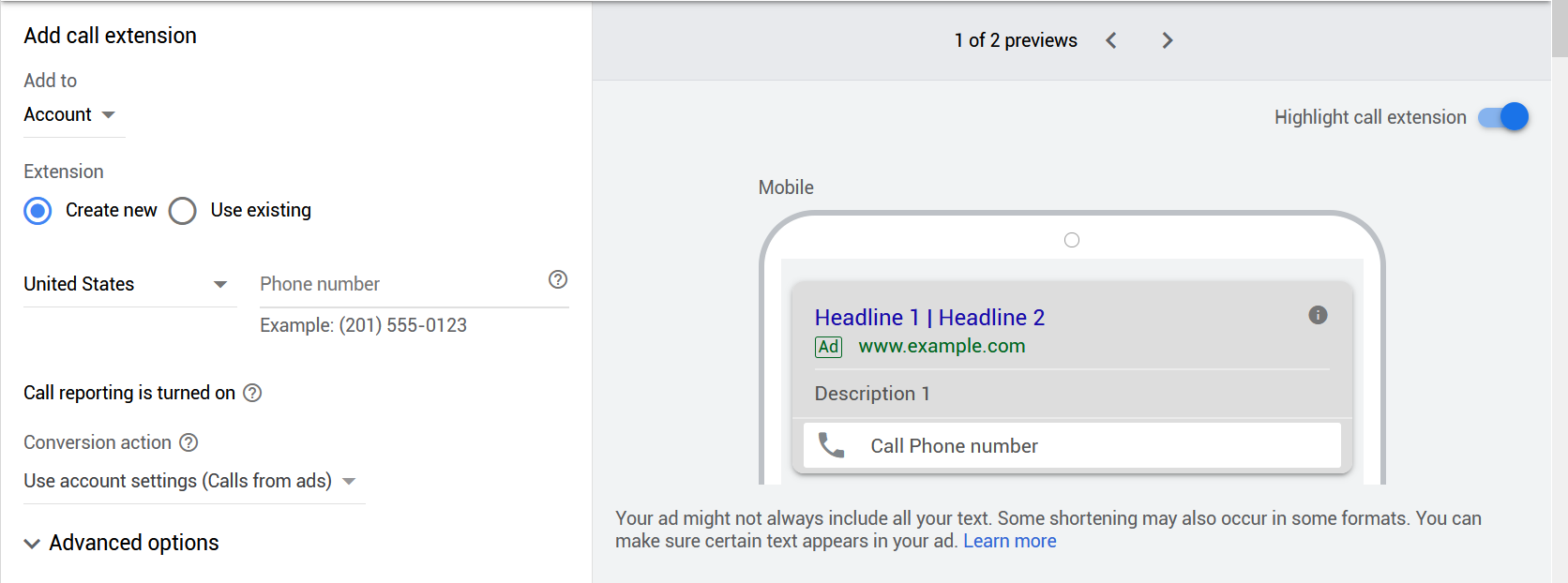
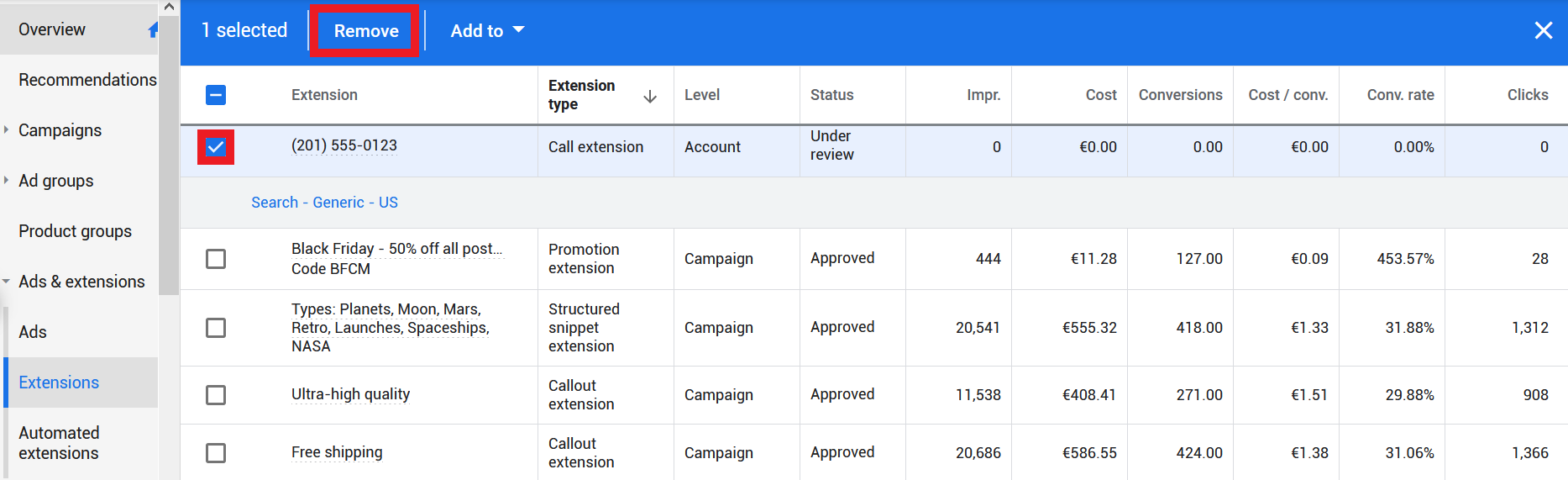

Another ‘hack’ for local businesses as far as CALL EXTENSIONS go are to making sure to use local actual numbers for each of your unique territories you are targeting I have found also makes a heck of a lot of difference in your end numbers as well.
Wow! Great tips. really helpful info for shop owner people like me who wants to reach their customers more efficient way. Thanks for the article. Keep it up.