For many advertisers, Responsive Search Ads are black holes where you dump a bunch of headlines and description texts, and then hope Google gets it right!
Luckily it doesn’t have to be like that.
Improving your ads isn’t completely different compared to previous ad formats, but RSAs do require a new approach.
So in this article, we’ll take a closer look at how to optimize your Responsive Search Ads that!
Table of Contents
How Do Responsive Search Ads Work?
To start with, let’s go over the basics of Responsive Search Ads.
You provide Google with a bunch of assets:
- Headlines (max 15)
- Description texts (max 4)
Then they mix and match all those combinations with your Paths & Final URL.
The result looks something like this:
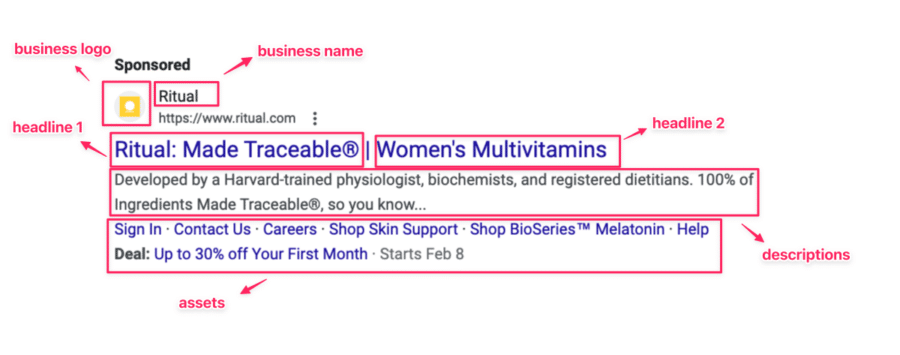
From all the inputs, Google picks 2-3 headlines and 2 description texts.
If you provide the maximum number of assets (15 headlines, and 4 description texts) a Responsive Search Ad can have a total of 2730 possible combinations!
Not every one of those combinations is optimal. Luckily Google isn’t brute forcing it.
The Role Of Automation In Responsive Search Ads
So that’s where the power of Google’s automation comes in.
By analyzing which assets work best in every situation, they should be able to show the best possible ad in every situation.
Similar to other Google Ads automation like Smart bidding, most of this logic is hidden.
Maybe Google notices a certain headline that works well on weekends. Or they correlate certain search terms with a better conversion rate if they show description line #3.
I have no doubts that Google will get better at this over time. But for now, they still need a little help.
Tip 1 – Leverage The Power Of Pinning
The easiest way to take back control is to start pinning headlines.
When you’re creating a new ad inside Google Ads, you can pin headlines or descriptions.
You can see the pin icon when you hover over a headline or description text:
Clicking allows you to attach that specific headline to a specific position.
For headlines, for example, there are three positions:
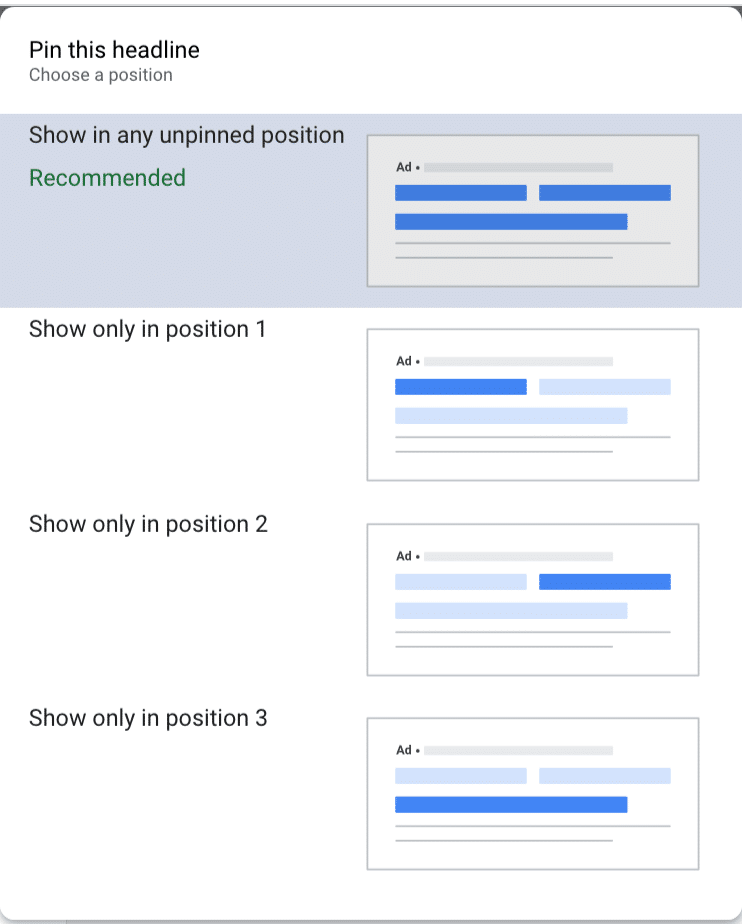
So if pinning is the holy grail, what’s the catch?
Here is the advice that Google gives on pinning assets:
“Since pinning reduces the overall number of headlines or descriptions that can be matched to a potential customer’s search, pinning isn’t recommended for most advertisers.”
This scares a lot of advertisers, and they resort to the default “unpinned” ads.
The Deception of Google Ads Ad Strength
And Google doesn’t just hide this in their support docs.
When you pin any headline, Google shows you a lower ad strength.
Here is the result of pinning a single headline:
Google indicates the Ad Strength went from “Average” to “Poor” after pinning a single headline.
It’s important to know that Ad Strength is a vanity metric, it doesn’t have a direct impact on your ads or campaigns. (Very similar to your optimization score)
By pinning a headline, you restrict Google from coming up with certain combinations, which they don’t like.
But pinning one or more headlines doesn’t automatically make your advertisement bad. So don’t feel pressured to unpin just to please Google.
Tip 2 – Use Different Types of Responsive Search Ads
As I’ve outlined in the previous section, pinning assets can help you to regain control over what your ads look like.
So in this section, I want to give you a few different types of ads you can create with pinning:
Type #1 – Unpinned Ad
This is a “normal” Responsive Search Ad. It’s what you have in your account if you just add the assets.
Without pinning anything, you give Google the freedom to experiment with any combination it can.
It will usually identify the 5-10 combinations that get the best CTR pretty quickly and will put the most impressions on those.
Not the worst, but far from ideal. It’s probably because of the poor performance that you’re reading this article.
Type #2 – Fully pinned
The second type of ad is the complete opposite of #1.
With this ad, you pin all of your headlines and description lines to a specific position.
If you do this, you only need to add 3 headlines and 2 description texts. So this is essentially an Expanded Text Ad, the previous ad format! (Don’t tell Google :P)
This restricts Google. So I would only do this if I was sure that the assets I’m pinning in this way are winners.
Otherwise, you might see this ad not getting a lot of visibility.
Type #3 – RSA Light
The next type of ad is something I call “RSA Light”. It’s a variation of #2.
We’re also pinning all positions, but we’re pinning 2-3 headlines to the each position.
That way we give Google the flexibility to rotate headlines and test which headline works best in each position.
Let’s say that in the Headline 2 position, we want to show something related to our brand:
Then we can see which variation Google prefers.
This is also great to ensure the search queries are reflected in the ad.
If you haven’t explored pinning, I encourage you to look at this ad type. It’s shown the best results lately.
Type #4 – Combo
You can also combine all of the ad types above differently.
Pin some headlines to some positions, leave others unpinned, etc.
Tip 3 – Test multiple ads
With all of the ad types above, it’s clear that you can create multiple Responsive Search Ads that are different from one another.
Since you can add up to 3 responsive search ads in each ad group, you can test which ad works best in each ad group.
Tip 4 – Provide enough assets
Google allows you to provide up to 15 headlines and 4 descriptions.
I hope I made it clear that you don’t need to add all of them, but the more ad copy you provide the more tests Google can run.
If you’re out of ideas, Google Ads will help you with some suggestions in the interface:
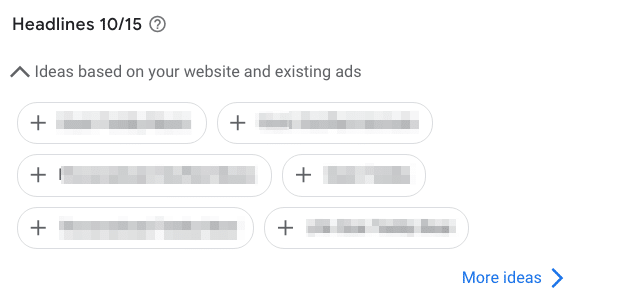
Tip 5 – Add Distinct but relevant headlines
Equally important to the number of assets is that they are distinct.
Up to 3 headlines will show up together. So if every headline is a slight variation of one another, there is going to be a lot of duplication in your ad.
So mix up your ad text to make sure that different headlines complement one another.
Tip 6 – Add a hook to your descriptions
Your headlines are the thing that grabs the attention of someone browsing Google.
But then your description has to get them to take the next step, a click!
So use the description fields to emphasize important messages such as special offers and call to action (CTA). Doing so can significantly improve the click-through rate of your ads.
Hook your potential customers in with an attractive offer, a sense of urgency, or by talking about a common problem you can solve.
Tip 7 – Use the Google Ads Ad Strength indicator
When creating an RSA the Ad Strength indicator shows you how “strong” your ad is.
I’ve mentioned before how this is a vanity metric. So you should take this score with a grain of salt, and not aim to have an “Excellent” score just for the sake of it.
But that doesn’t mean that it is completely useless.
With this feature, you get to see Google’s recommendations on how you can further optimize your Responsive Search Ads.
Have a quick look at the suggestions to make sure you’re not missing something obvious.
Tip 8 – Asset optimization
When it comes to text ads of any format, you’re never going to come up with the perfect advertisement from the start.
Working on your ads takes ongoing work.
With Expanded Text Ads, the previous default ad format for Search Ads, the experimentation process ran something along the following lines:
- Create 2 or more ad variations
- Run them for x amount of time
- Evaluate which variation(s) performs best
- Pause losers and create a new variation to challenge the winners
Today Responsive Search Ads have made this process a lot harder.
A lot of the testing happens inside the actual advertisement, with Google rotating multiple headlines to see which gets more clicks.
And Google doesn’t provide very good insights into the performance of individual assets.
So in this section, we’ll look closer at different reports that show more details:
- Ad level asset details
- Responsive Ad Combinations
- Cross campaign asset report
Please note that doesn’t mean you should refrain from testing multiple ads, preferably of different ad types. This is still a very important part of running ads!
Report 1 – Ad level asset details
The Asset details report will give you a better idea of how the different assets in your ad are performing.
In this report, you’ll be able to see the performance of each headline and description.
To see this report, click on “View asset details” below all your responsive search ads.
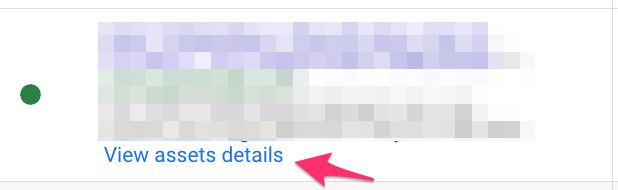
That will bring you to the following report:
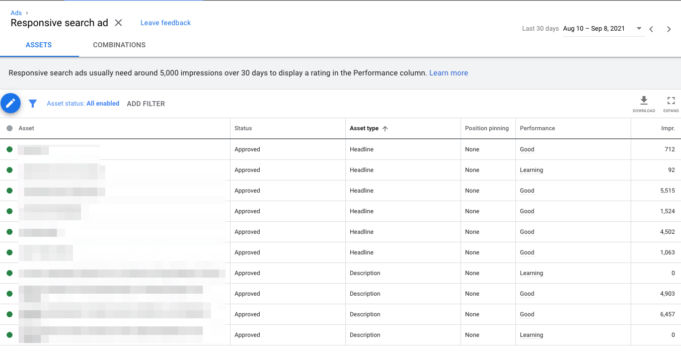
Here’s a table that you can use as a guide to reading your RSA’s performance.
| Asset performance rating | Description |
| Pending | These assets have no performance information yet. |
| Learning | Performance information is still being collected. |
| Low | The lowest-performing rating. Replace this asset with something more optimal to improve ad performance. |
| Good | This asset is doing great, better than your other assets. You can either keep this asset or edit it a bit to improve the performance of your ad. |
| Best | This rating is the best one, signifying that this asset should be your role model. Try and emulate the same style from this asset to your other ads for better ad performance. |
| “-” (Unrated) | A double dash means that this asset won’t be given a performance rating. This happens when there aren’t enough similar assets to compare it with or if the asset isn’t active enough to get traffic for a performance rating. |
So if you find that any assets have a Low or Good rating, try swapping them out with alternatives to hit that “Best” rating across the board.
Note: if you don’t see the Performance column in your Asset detail report, that’s because Google only shows it if you’ve had more than 2,000 impressions in the “Google Search: Top” position over the last 30 days.
Report 2 – Responsive Ad Combinations
Besides getting details on your assets, this report will give you very brief information on the combinations of those assets.
You can look through the phrasing and keywords that get the most impressions.
The main use case for this report is to stop things that aren’t right.
He, like many other advertisers, had added 12 headlines to his Search Ad.
But when we looked at which combinations were showing up, we discovered a problem. The 5 ads with the most impressions all had “Up To 70% Off” as the main headline.
This was far from ideal from a branding perspective, they didn’t want to be the “cheap” option.
Report 3 – Cross campaign asset report
Since you’re probably reusing a lot of assets in different ads, across ad groups and campaigns, it might be hard to get a performance rating on the individual ad level.
Luckily Google has a report called the Cross campaigns asset report:
For every asset, it will show you in how many ads the asset is used, the performance rating in each of the ads, and the total number of Impressions.
It’s still not great, it can give you a better view of what’s happening.
Tip 9 – Add Ad Assets (extensions)
The last tactic in this article on Responsive Search Ads optimization article is all about ad extensions.
While technically not part of the actual ad, they are an essential part of an effective Search campaign.
They help your ads stand out and grab the most real estate.
So make sure you add all of the different types of extensions to your ads!
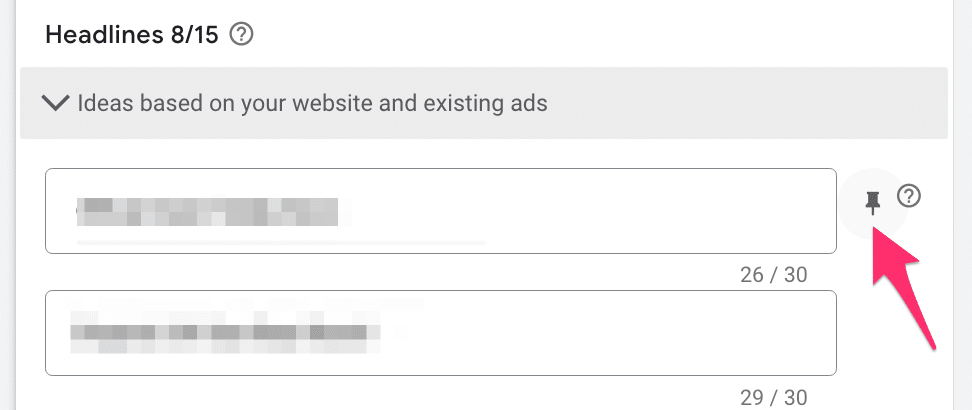
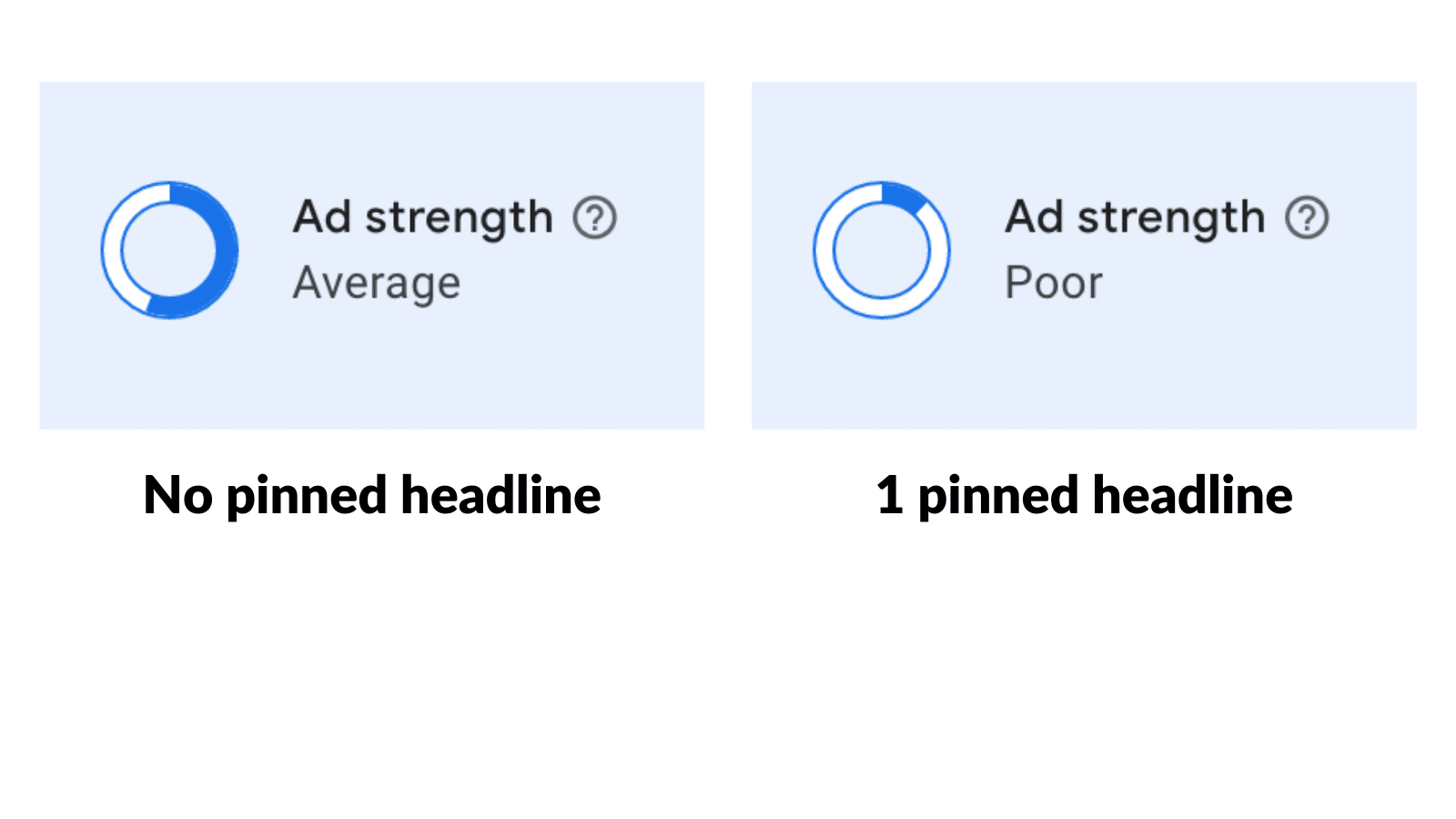
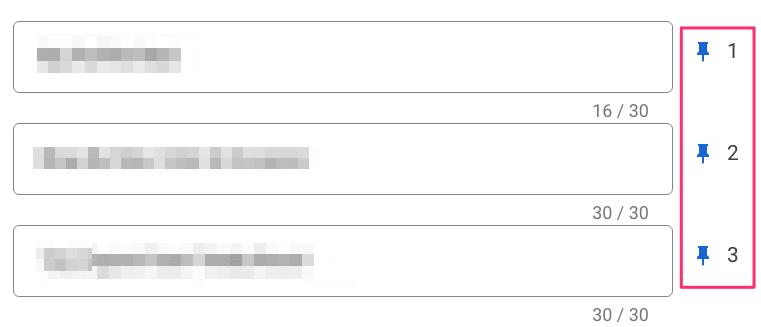
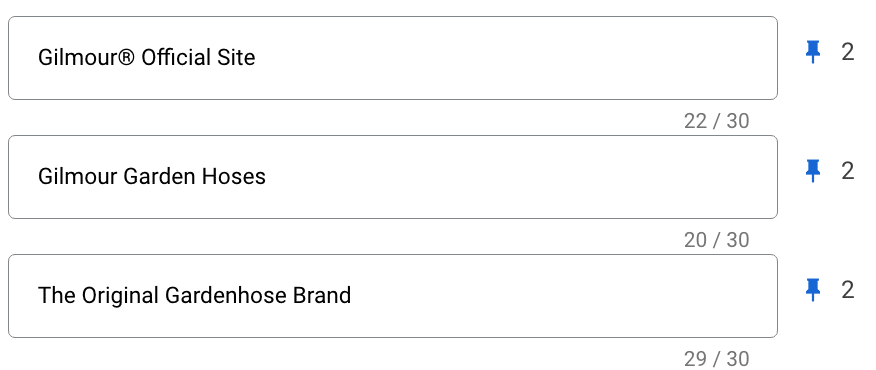

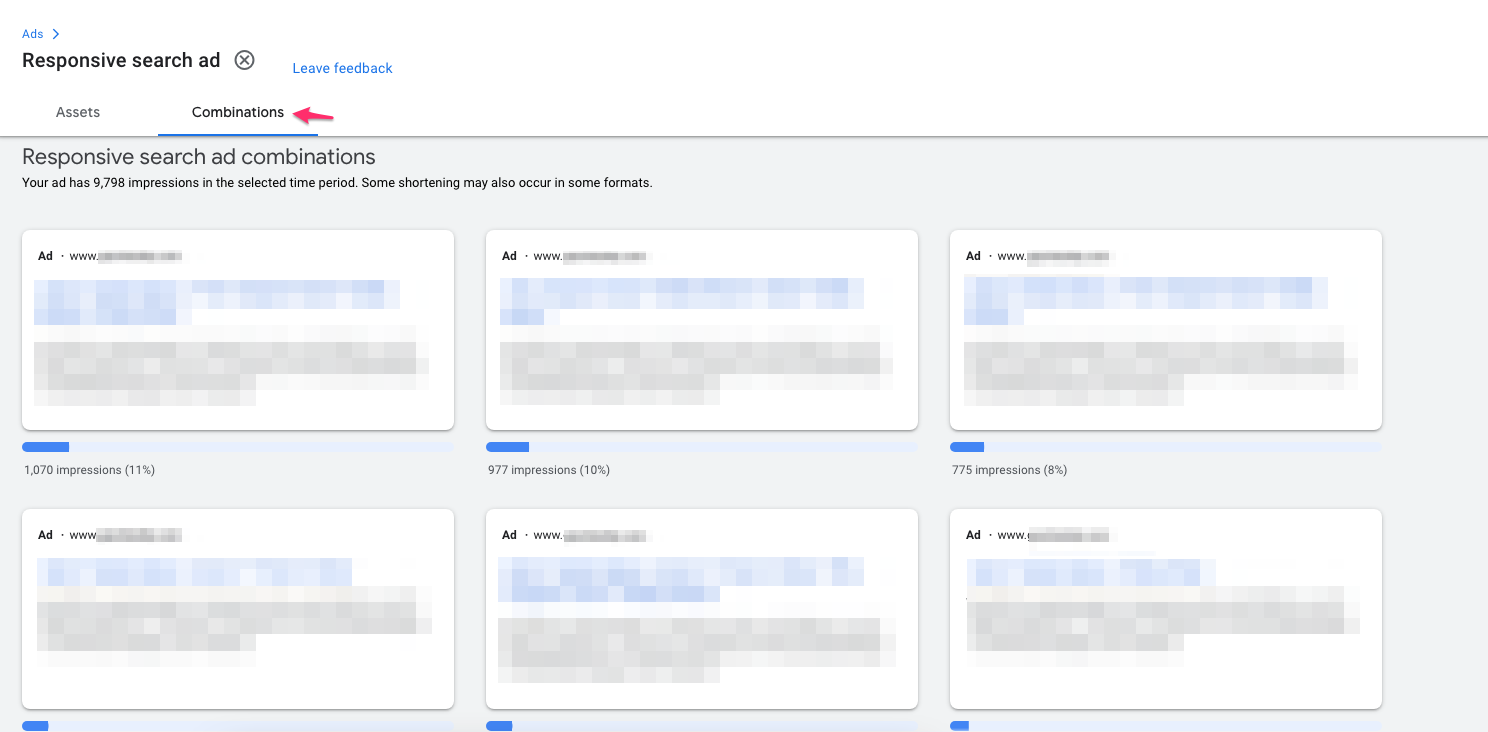
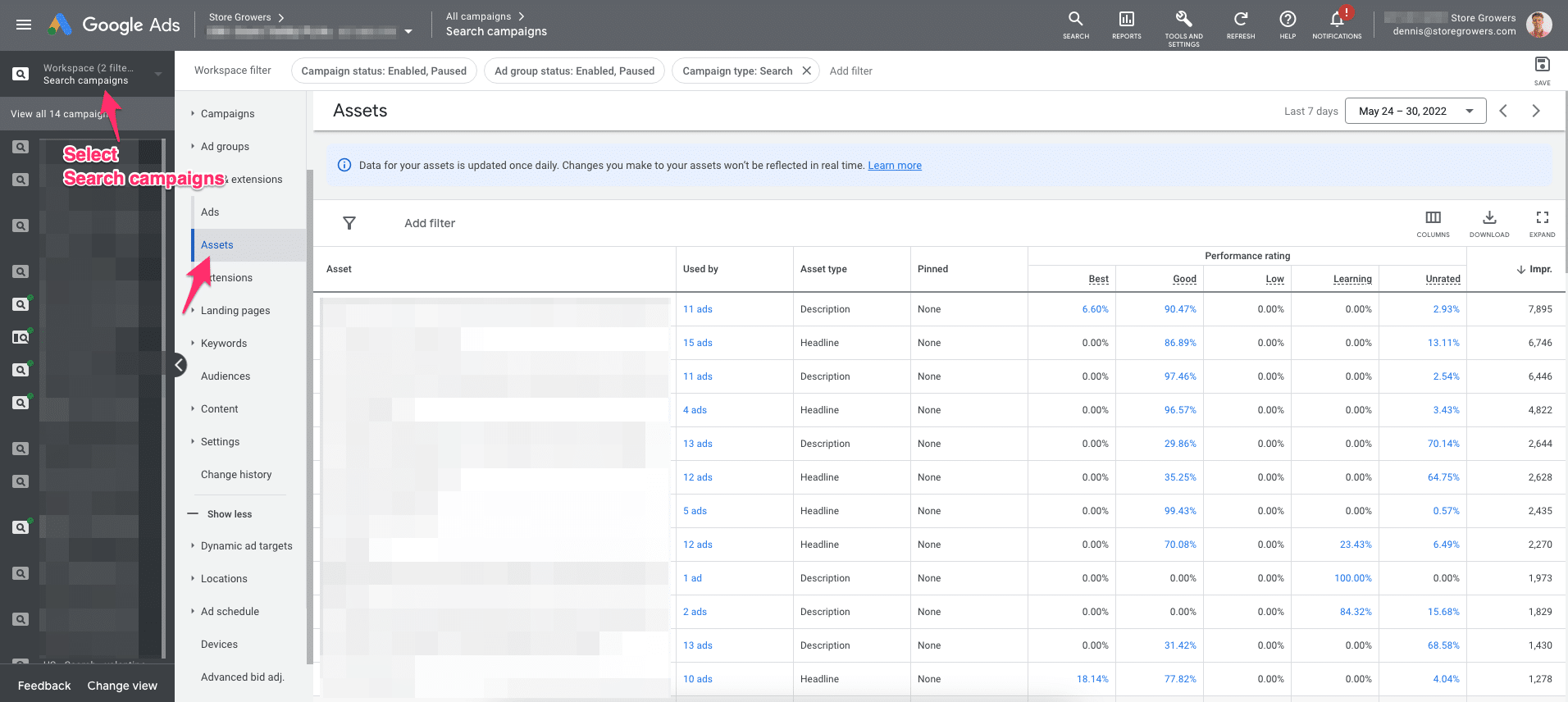

Impressive write-up, Dennis!!! It was so detailed and informative. The screenshots just explained every bit of the blog. I didn’t know that pinning could be so helpful. Thank you so much. Keep posting more such content.
That’s great to hear Johnny, glad to hear the tips in the article were useful 🙂
Hi Dennis,
thanks for your content, always enjoy it. 👍
This is an amazing piece of content regarding Responsive Search Ads. You made complex and boring topic so interesting and simple. Good Job Dennis!
Thanks Gideon!
Google not showing real performance data of headlines and descriptions is corrupt. (example: conversion rate, conv. value / cost).
I have noticed that after unpinning headlines CPC went down a bit. So I left all headlines unpinned after that. Have you seen similar effect?