Create your own Shopline store without any coding knowledge. Employ an easy-to-use interface to create, customize, manage, and perform daily operations of an eCommerce business.
Limitations are none — social commerce, SEO, website design, page & menu editor, marketing & analytics, order & inventory, and whatnot. Shopline offers painless online store creation and helps you manage it with an impressive set of tools.
So let’s take out some time for the error-free Shopline eCommerce development and help you get your store up & running in no time.
What Would You Learn?
How to Build Your Shopline eCommerce Store & Begin Business
The Shopline eCommerce development process involves setting up your store, designing your website, managing your products, and processing orders. To get your online store started you need to take the following steps.
Stage 1: Setting Up Your Store
The Shopline registration process is simplistic and would take only a couple of seconds to get you in.
No uploads, no long questionnaire, just fill out some form fields and you have a store to steer through.
Store Registration
Call it a necessity or a perk, but you get a 14-day free trial to test Shopline for your store.
Now to begin the Shopline eCommerce development.
- Visit Shopline and click the “Free Trial” button in the top right corner. You’ll be taken to a page requiring sign-up.
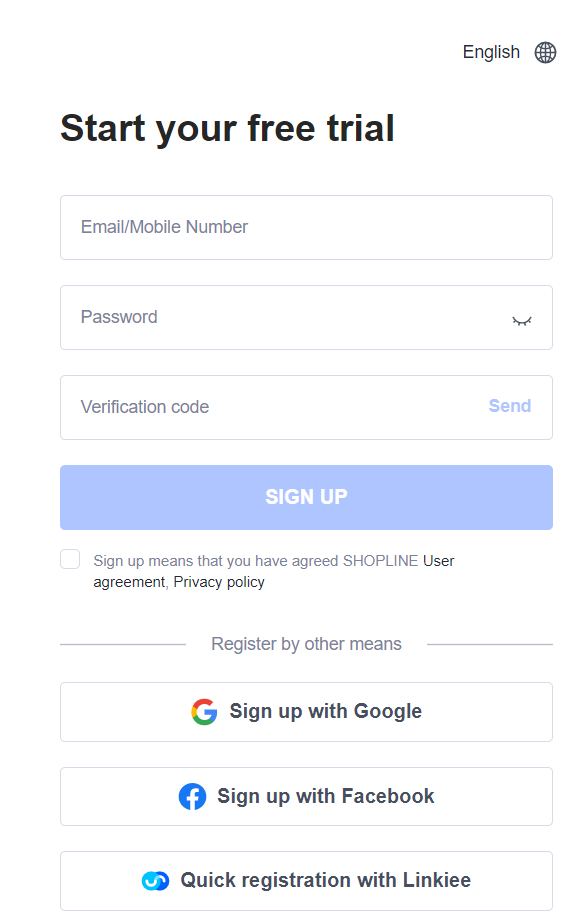
Source: Shopline
- Register your email address & create a password.
By now, you will have an admin handle for your online store. The email and password you entered on this page is the access to SHOPLINE’s admin panel.
Enter Store Information
You took the first step towards the ultimate Shopline eCommerce development. Now all your need to do is:
- Provide a few details about your business as asked.
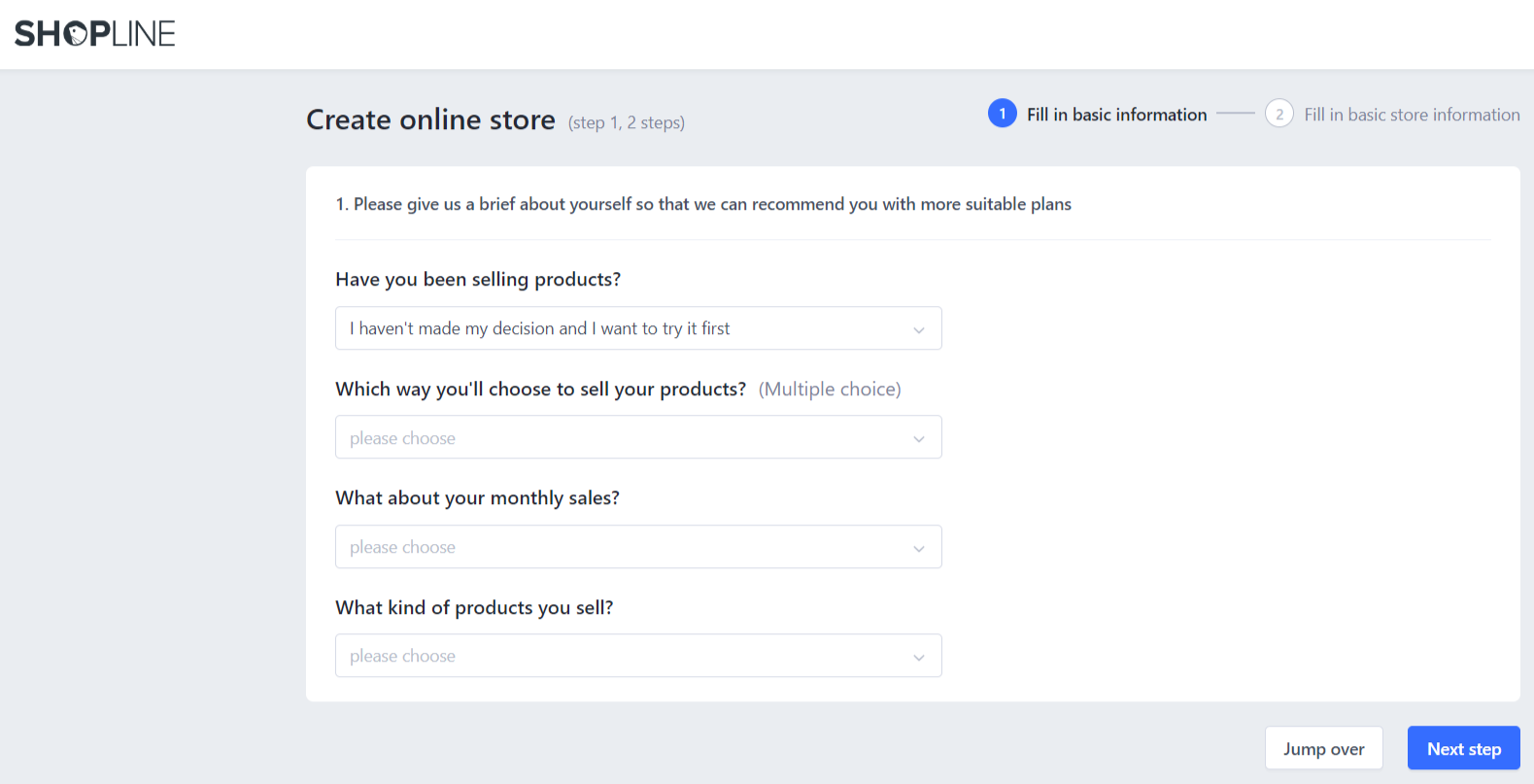
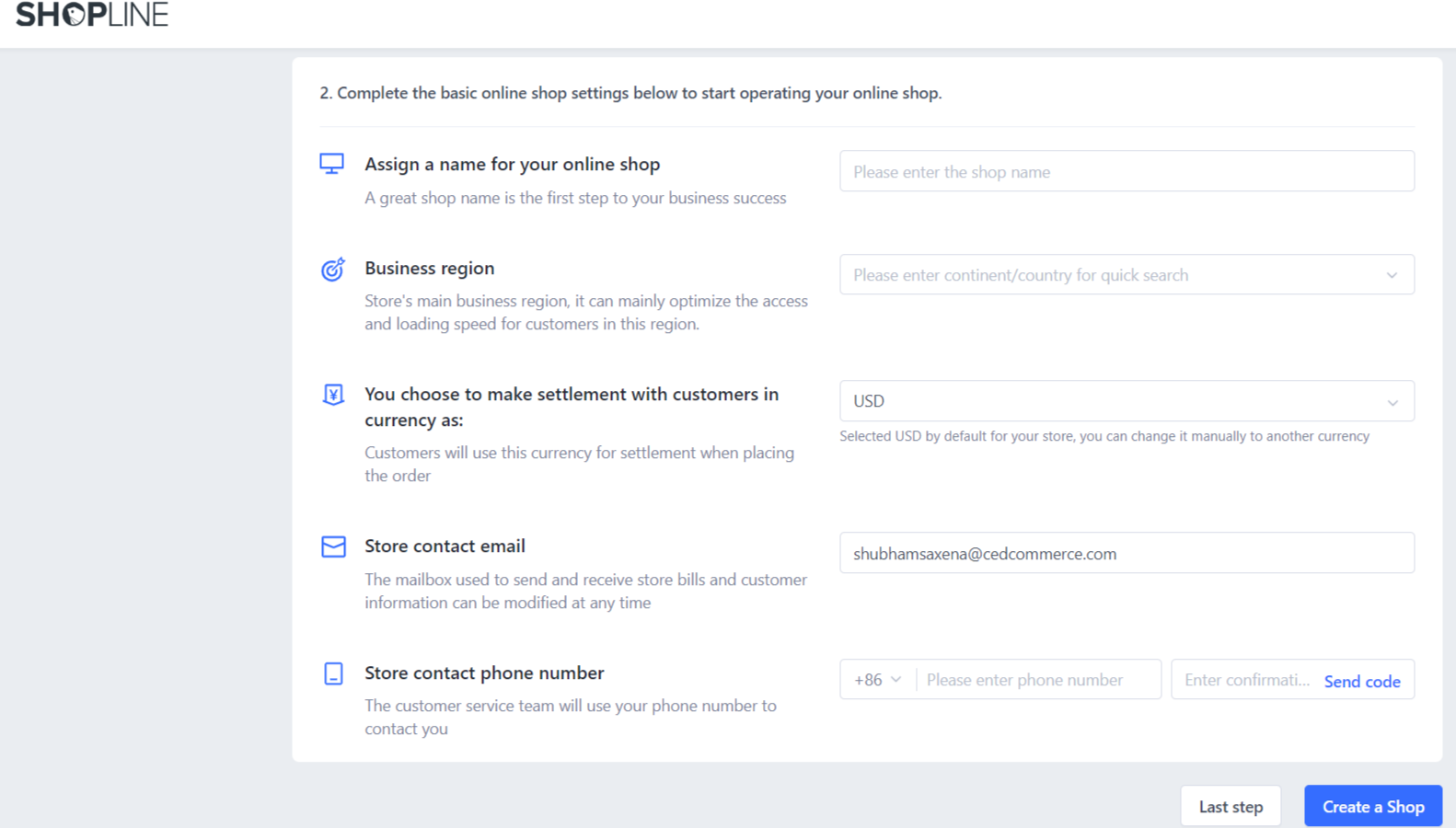
- Enter your Shop name. An online shop address will be generated (xyz.myshopline.com). Provide your email address here and contact number. Once done, click “Create a Shop”.
- Now, choose a suitable Shopline pricing plan.
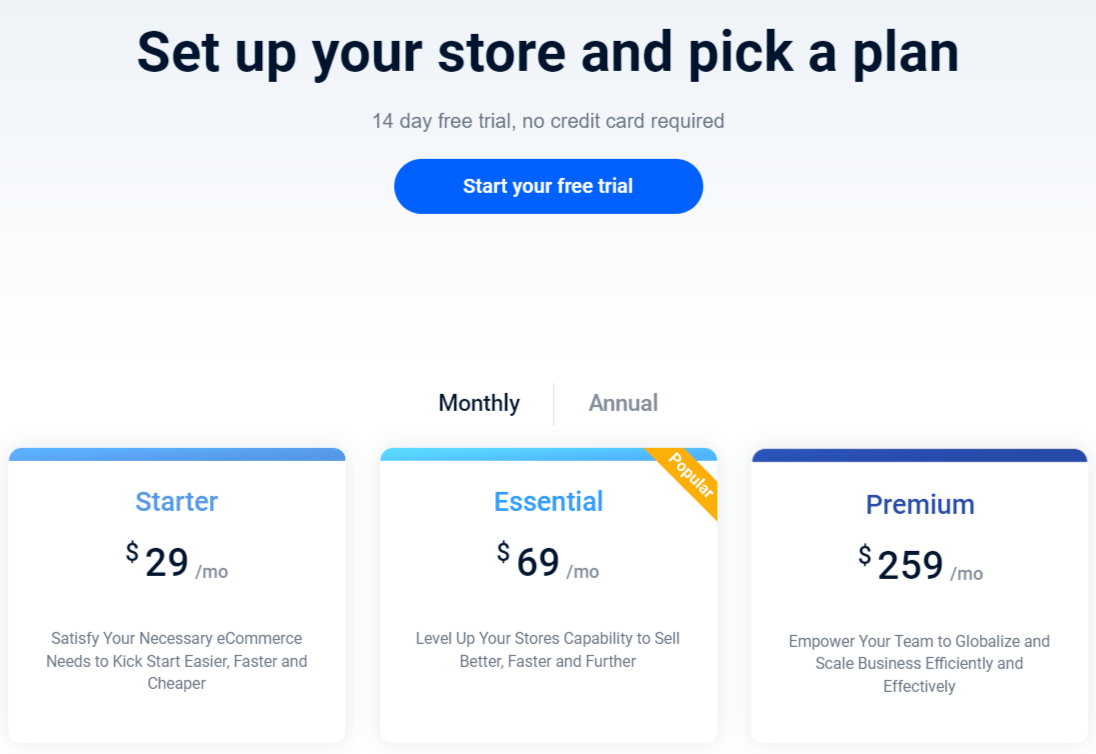
The Shopline pricing start at $29 USD per month for their Starter plan and go up to $259 USD per month for their Premium plan. If you need to examine the Shopline pricing and choose the best plan then you have a 14-day free trial to do that.
Storefront Settings
- After clicking “Create a Shop”, choose from the recommended industry template.
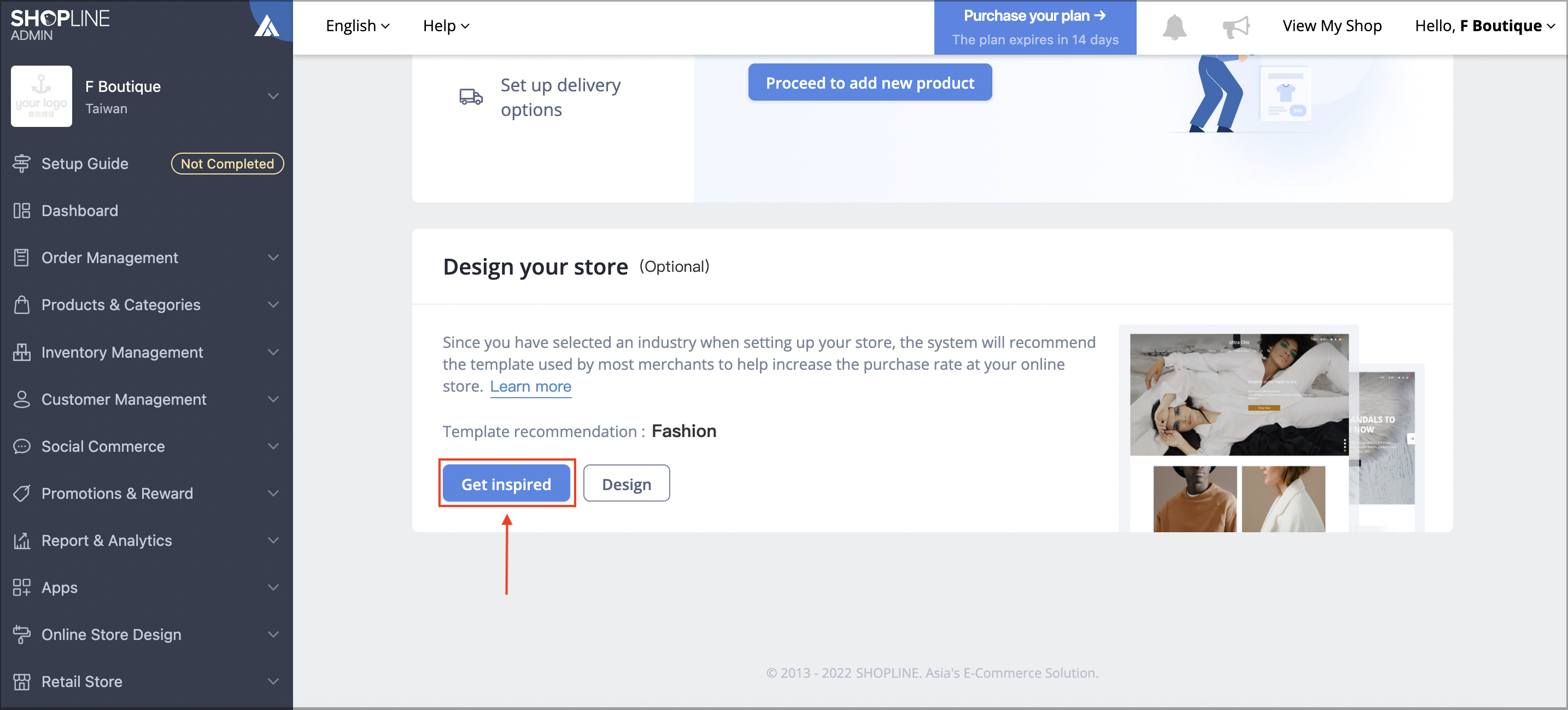
- Setting Up Delivery Options
You will find Delivery Options under your Admin (top-right corner). Go to Settings and click Delivery Options.
Then, click Add to set up options for delivery. Under this, you will decide on delivery methods (integrated & non-integrated), delivery fee type (order weight or flat fee), shipping region, and more.
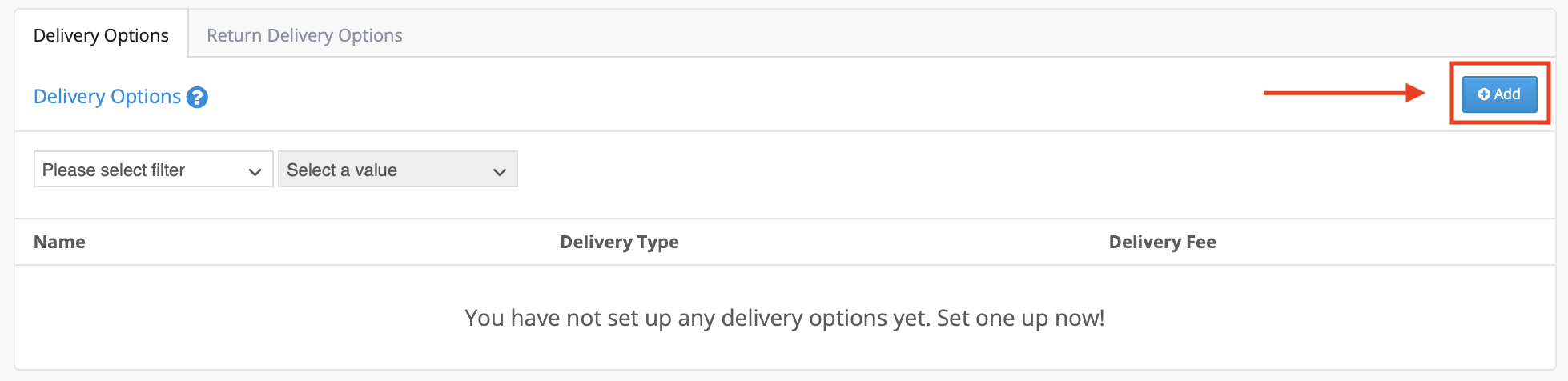
- Setting Up Shopline Payment Options
Set up third-party payment service providers. The integrated payment options include debit/credit card, virtual wallet, and cash-on-delivery options from a range of local providers.
Custom payment options for some locations can include bank/ATM transfers or payment upon pickup. Shopline payment options may differ based on region/country.
Stage 2: Domain Settings and Shop Design
Domain Settings
Shopline domains are organized by ICANN (Internet Corporation for Assigned Name and Numbers).
Fill in the domain registration information to facilitate ICANN to proceed with the registration when purchasing a Shopline domain. The agency will then conduct a random identification check.
Merchants having Advanced/Premium plans can create a custom domain. The basic Plan requires paying for a new one or an existing domain that can be used. Refer to this Shopline custom domain application guide.
Your store will receive a set of free basic domain URLs which ends with “shoplineapp.com”, once you finish setting up your Shopline account.
To view these preset domains —
Go to the Shopline Admin Panel > [Settings] > [Domain Settings] > “Basic Shop Address (free)“.
Shop Design
Choose the Website Logo & Favicon to decide on the Colors & Fonts your Shopline website will have.
There are a number of other features you can customize Shop design and capitalize on the features offered. So, here we’ll only discuss the salient ones.
To enable these features for your store go to SHOPLINE Admin, then Online Store Design, and do the following for respective settings.
- Enable Cookie Consent Banner – Click Store Settings, then select the Others tab. Switch on the toggle for “Enable cookies banner”.
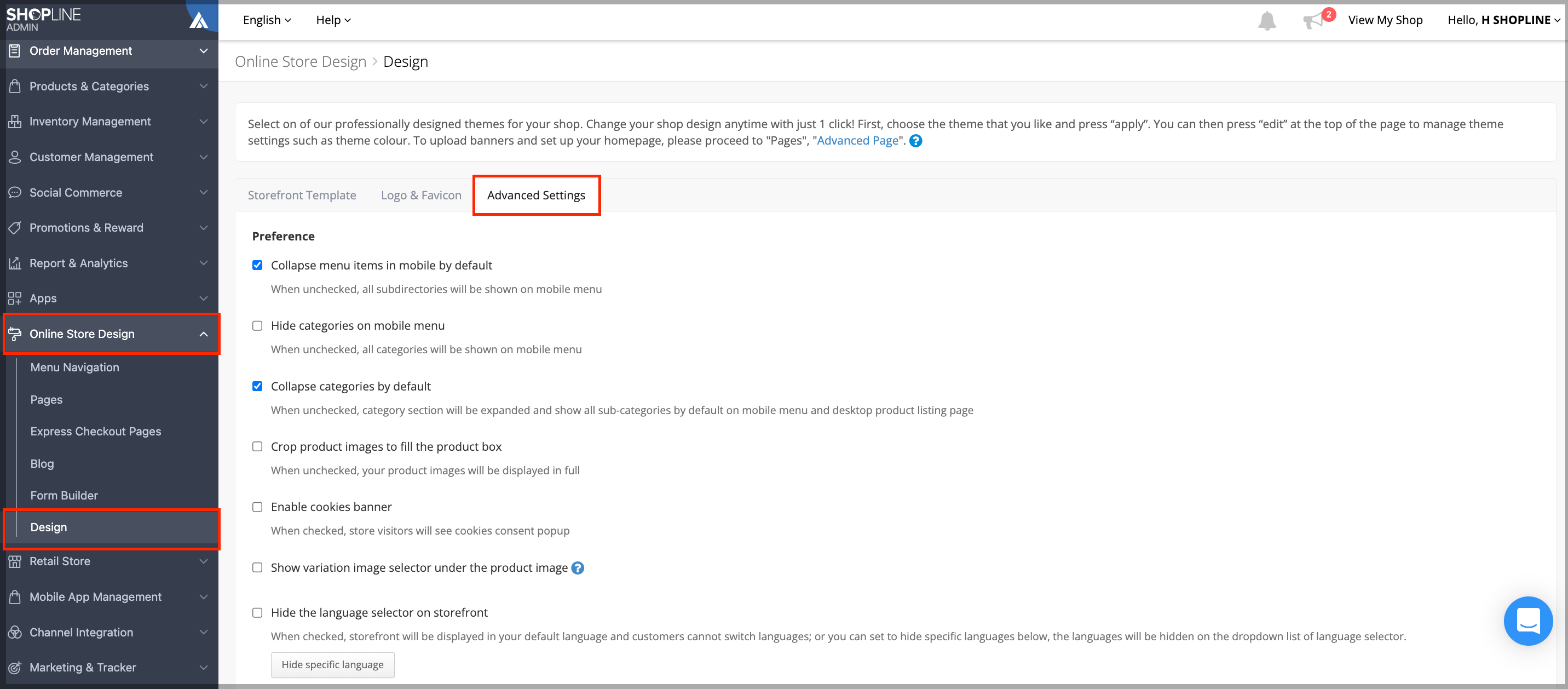
- Buy Now Button – Pages and click Advanced Page/Edit.
- Instant Add to Cart – Design and click Advanced Settings. Then, enable ‘Instant Add to Card’.
- Variation Image Selector – To display different variants/colors of a product, you go to Design, then to Advanced Setting and then click the checkbox to enable the feature.
Create Website pages
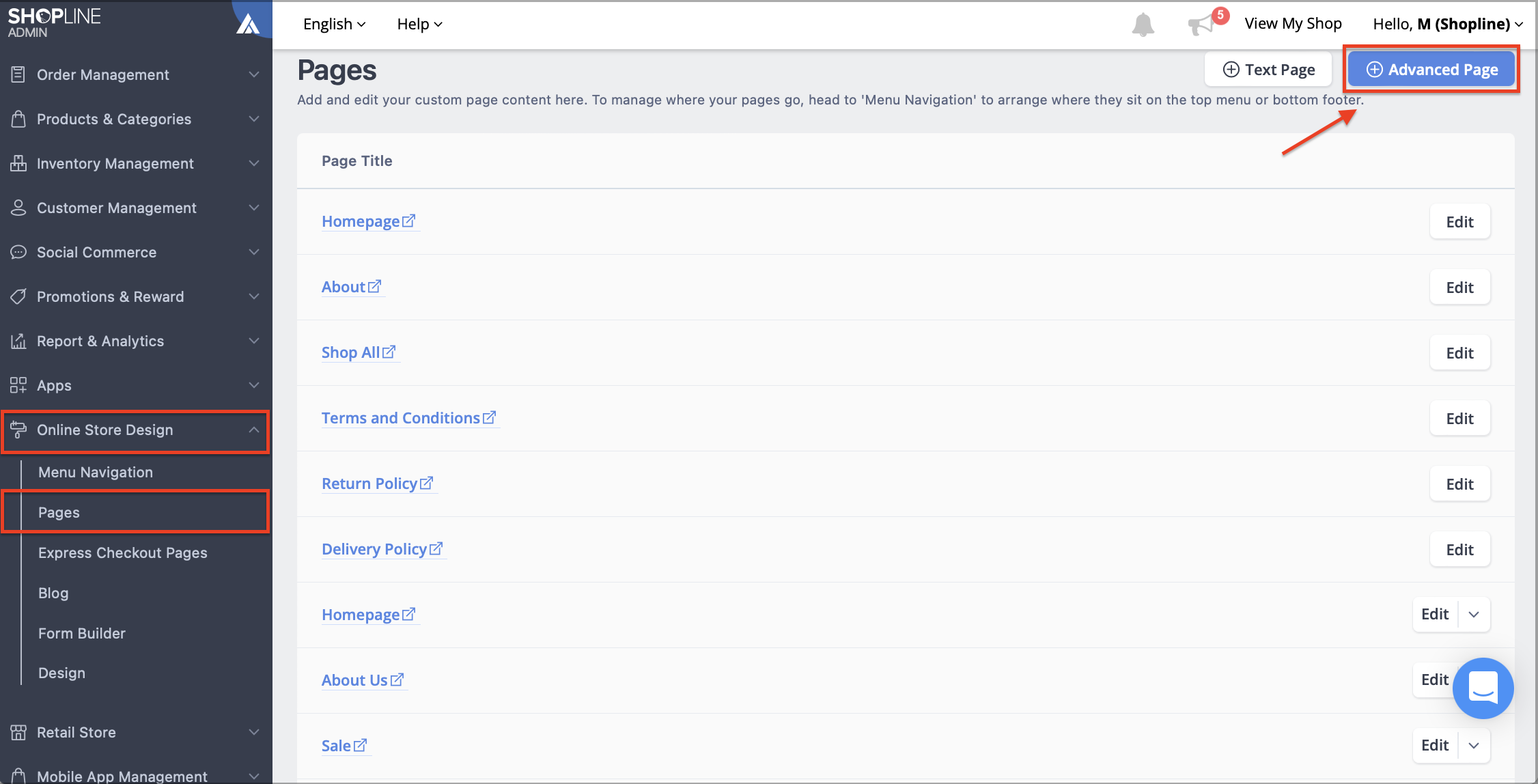
Customizing the Shopline store webpage doesn’t require any expertise. You can edit your home page, product pages, about us page, policy pages, and create various custom pages as per your need. Here’s how to do it,
- Go to your SHOPLINE Admin.
- Click Online Store Design and click Pages under it.
- Finally, click the Advanced Page option on the right.
When setting up the webpage, you can
- switch between web or mobile version,
- assign different languages for a particular page,
- add page title,
- add header & footer,
- widgets for content and products,
- add announcement bar,
- make SEO essentials,
- preview & publish a new page.
Stage 3: Store Management
Add Products in Shopline Store
Shopline allows unlimited product uploads for users who have purchased the Advance Shop Management module. However, there’s a cap of 1000 products for users who do not own this module.
To add products:
- Open your Shopline Admin.
- Navigate to Products and Categories.
- Then, go to My Products.
- Click Add to upload a product.
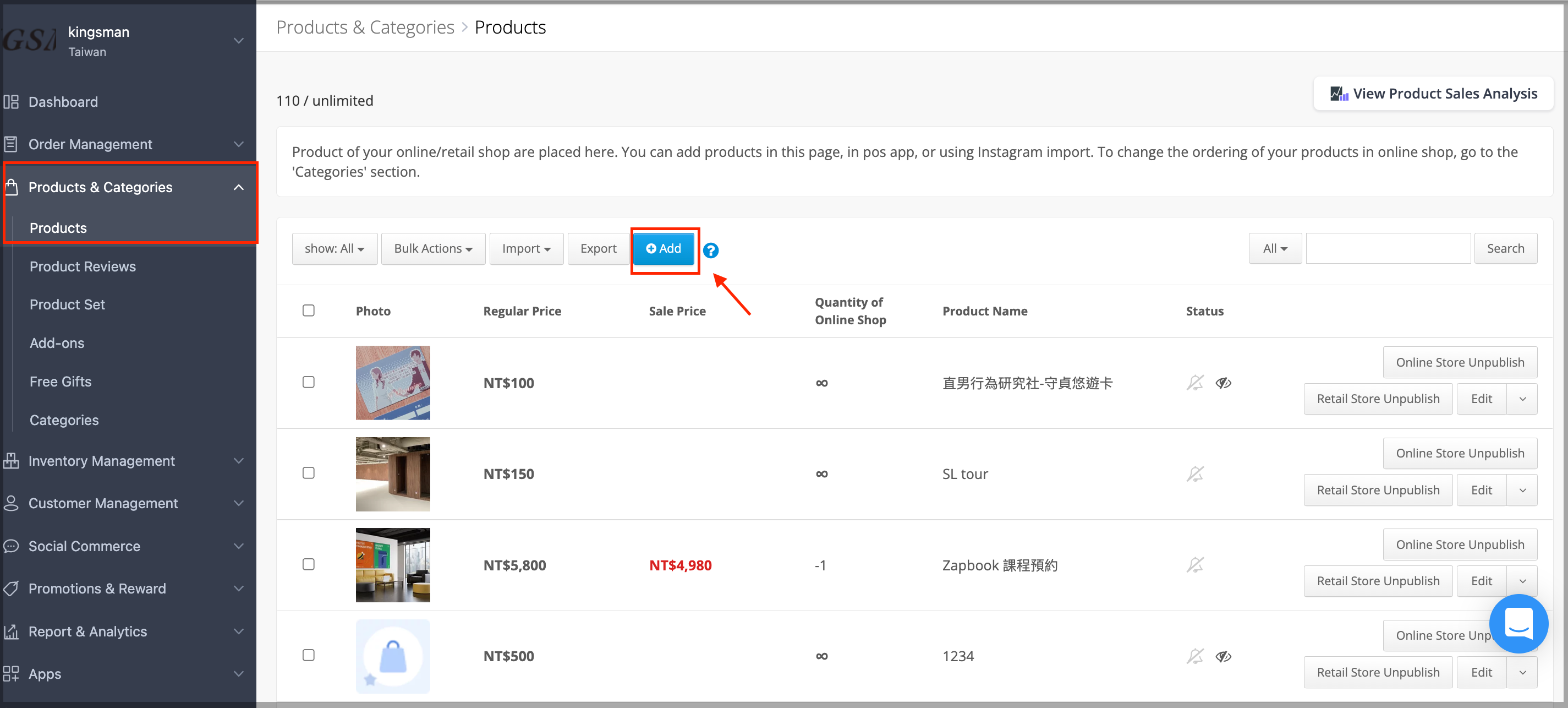
To review the performance of a product you can go to View Product Sales located in the top-right corner.
Edit the existing products pages. Go to the SHOPLINE Admin Panel, then Products and Categories and finally Products. Then click “Edit” next to the product you wish to edit.
You can update the following fields:
- Product Photos (Main)
- Product Name
- Product Summary
- Price
- Variations
- Product Description
Order Management & Inventory
View all order history with status (delivery, payment & confirmation), order amount & customer info on an order management dashboard.
To get to it. Navigate to Shopline Admin, then Order Management and choose Orders from the drop-down. In this tab, you will find details of all orders (online & POS).
With this, you can automate sending order status emails to the customers. Also, there is an option for custom notifications with different variables.
Moreover, you can use filters to view order with certain characteristics. To do this, go to Order Management, then choose Orders and then click Additional Filters to search and filter orders.
Also, you can type in a keyword to search the desired orders. Click on order no. to view further details about the order.
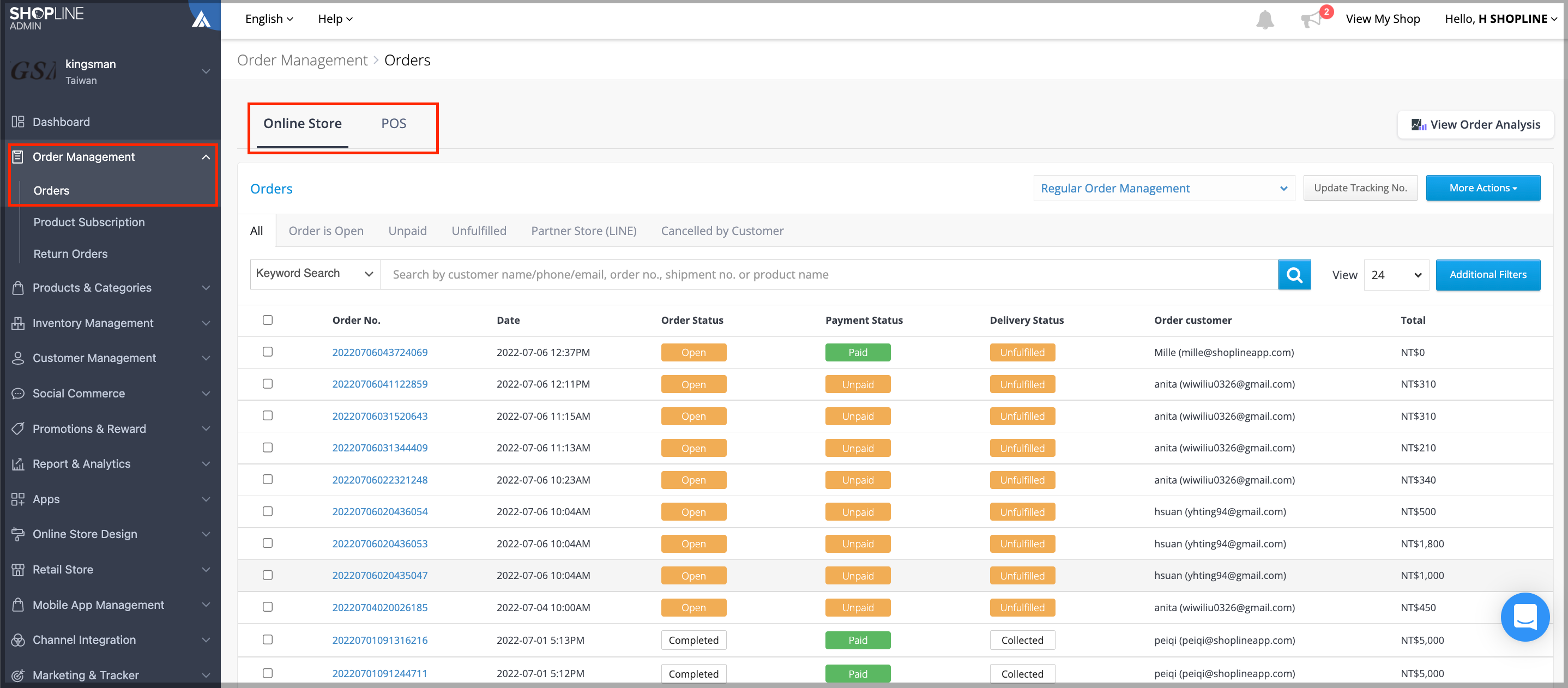
Page and Menu Editor
Customise your home page with a menu suited to your brand. Link internal pages, external pages, product collections, category pages, brand-specific pages, and many many such important pages.
You get a drag & drop feature for editing your menu.
- Simply, navigate to your SHOPLINE admin panel.
- Then click “Menu Navigation” to modify the sequence and content of menu on the top and bottom of the page.
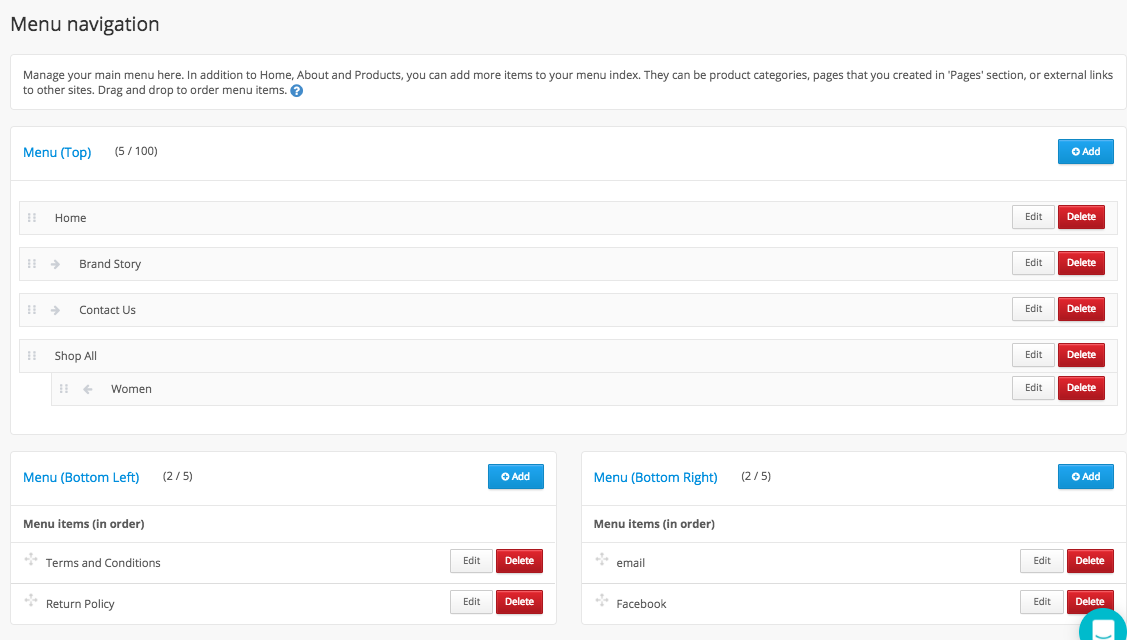
You can add new items to your menu. Click “+Add” icon located on the top-right corner. Apart from this, you have a limited edition third-layer menu, which is better for category menu & brands.
Multiple Currency Display Setting
Deal in the currency of your choice and allow the customers to make easy transactions in their currency. This enhances your reach and chances to take your business to a global extent.
To enable the multiple currencies for your Shopline store — navigate to “Shop Design” and then click “Design”. Move to Advanced Settings, then you will be able to see the checkbox to “allow customers to select the displayed language”.
The available currencies are — HKD, CNY, TWD, USD, SGD, EUR, AUD, GBP, PHP, MYR, THB, AED, JPY, MMK, BND, KRW, IDR, and VND.
Shopline Tools & Integrations to Accomplish Business Goals
In addition to these basic steps, there are several advanced features and tools available on Shopline that can help you grow your eCommerce business. These include:
Analytics (Shoplytics)
With Shoplytics – Shopline provides detailed analytics on your website’s traffic, sales, and customer behavior to help you make informed decisions about your eCommerce strategy.
The one-stop Shopline eCommerce solution to take your analytics to the next level. You can choose Shopylitics parallel to popular analytics tools. Best part — it incurs no additional cost.
There are two versions of this Shopline analytics tool
- Lite Version – support “Range” is Today, Yesterday, and the Last 7 / 30 days.
- Pro Version – support “Range” is Today, Yesterday, Last 7 / 30 days, Last month, Week / Month / Year to date, and Custom (up to 366 days).
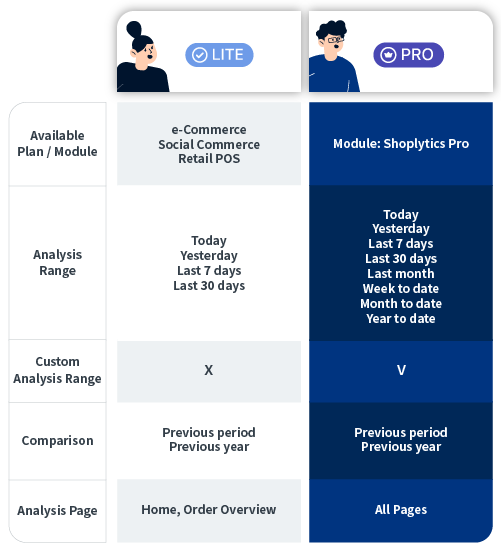
The Shoplytics dashboard provides
- Additional support on order management.
- Product Sales overview and analysis.
- Popular payment methods at your store – payment and refund amounts, averages, and the number of transactions.
- Observation on customer buying behavior.
- Sales & promotional campaigns performance overview.
- Everything you need to know about your store’s performance.
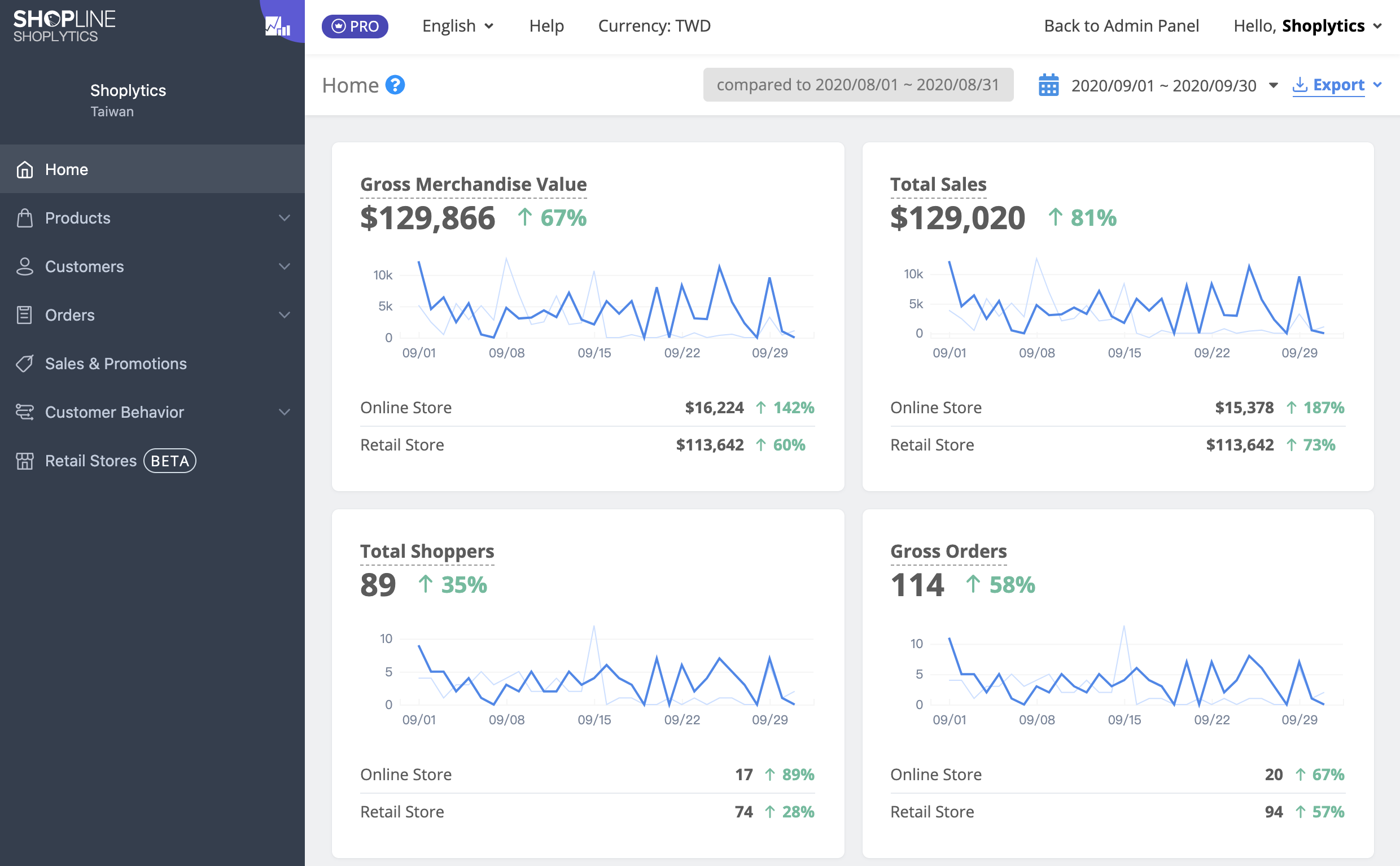
Go to your Shopline account, then navigate to Report & Analytics and then click Shoplytics.
Shopline App Store & Integrations
Shopline integrates with a wide range of third-party apps and services, including payment gateways, shipping providers, and accounting software, to streamline your eCommerce operations.
The Shopline app store has apps classified into four categories —
- Free Feature.
- Paid Feature – For app products subscription, you can pay easily. Just click Hello, [Your Name] on the top right corner and then click My subscription & Billing. Find the unpaid app and click Pay Now
- Free Trial Feature – Get 14-day free access to a variety of apps and decide better on which one to use.
- Apps that require further assistance – You will have the option to “Contact Now” for such apps.
Visit the Shopline app store and go through the multitude of options for your desired Shopline eCommerce solution.
Shopline ONE (Omnichannel Management)
If you have a physical store and are also considering going online, then you’re in the right place. This platform has Shopline ONE tool that integrates the inventory of online stores and retail stores.
It provides precise information about the stocks remaining for a particular product or variant. This tool facilitates
- Sync information on customer contacts, products, and orders existing at both online and retail stores. Go to “List of Shops” page to view the online and retail store structure.
- Warehouse setup to manage inventory of both online & the offline stores. You can switch between “shared inventory” or “independent inventory” among the subsidiary stores.
- A permission setting tool that allows merchants to adjust the parameters of access for the administrator of online stores and the ONE Omni Channel.
Chat Widget
This Shopline customer service widget lets you centralize your Shopline customer service support.
To enable this feature for your Shopline eCommerce website —
- Go to your Admin, then Social Commerce.
- Then go to the Message Center and click the gear icon on the bottom left of the page.
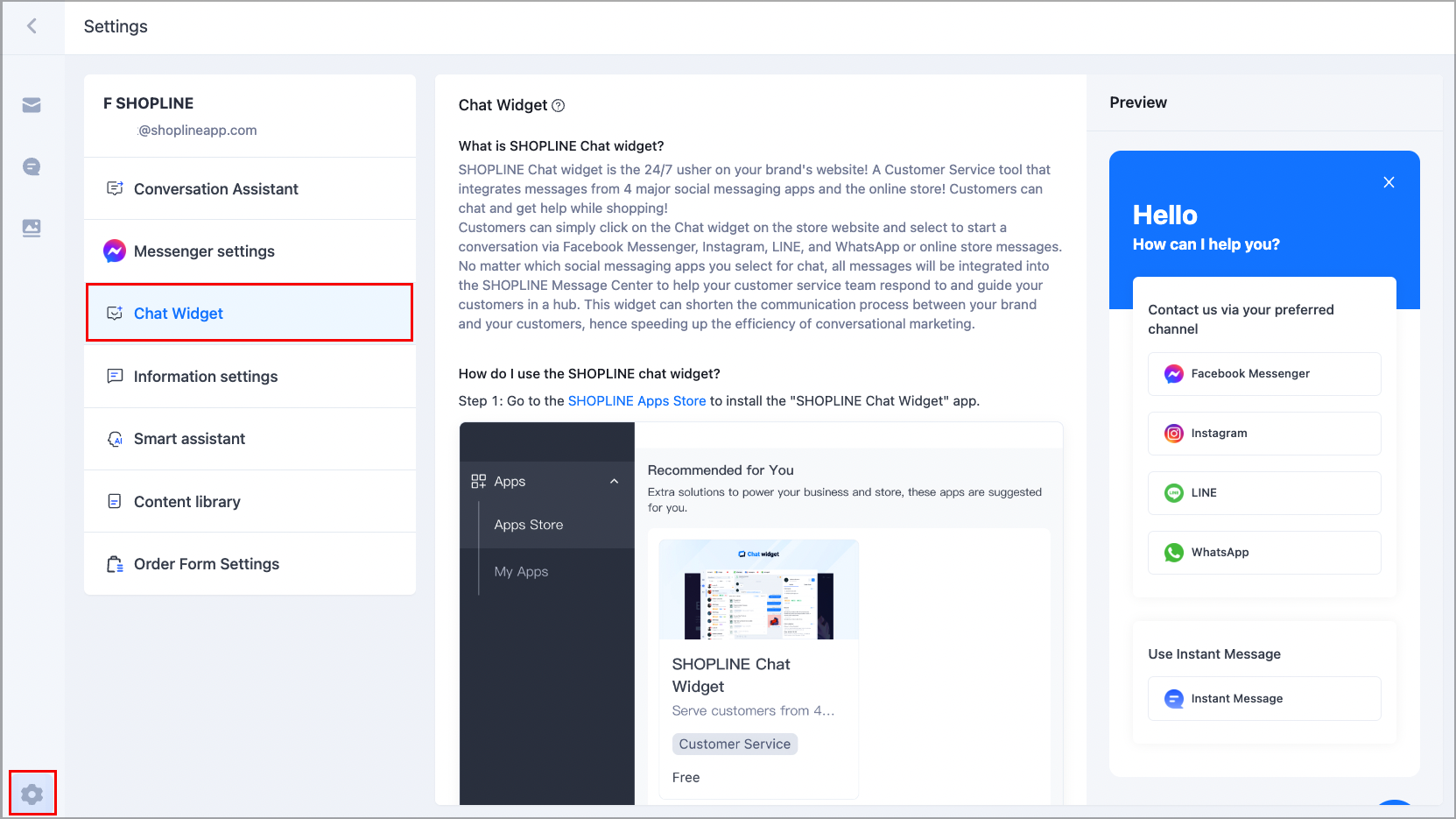
- Select Chat Widget and on the right, you will see Shopline app store link.
- Install the app.
- Finally, go to Apps and My Apps, Then click Activate script next to the “Shopline Chat Widget.”
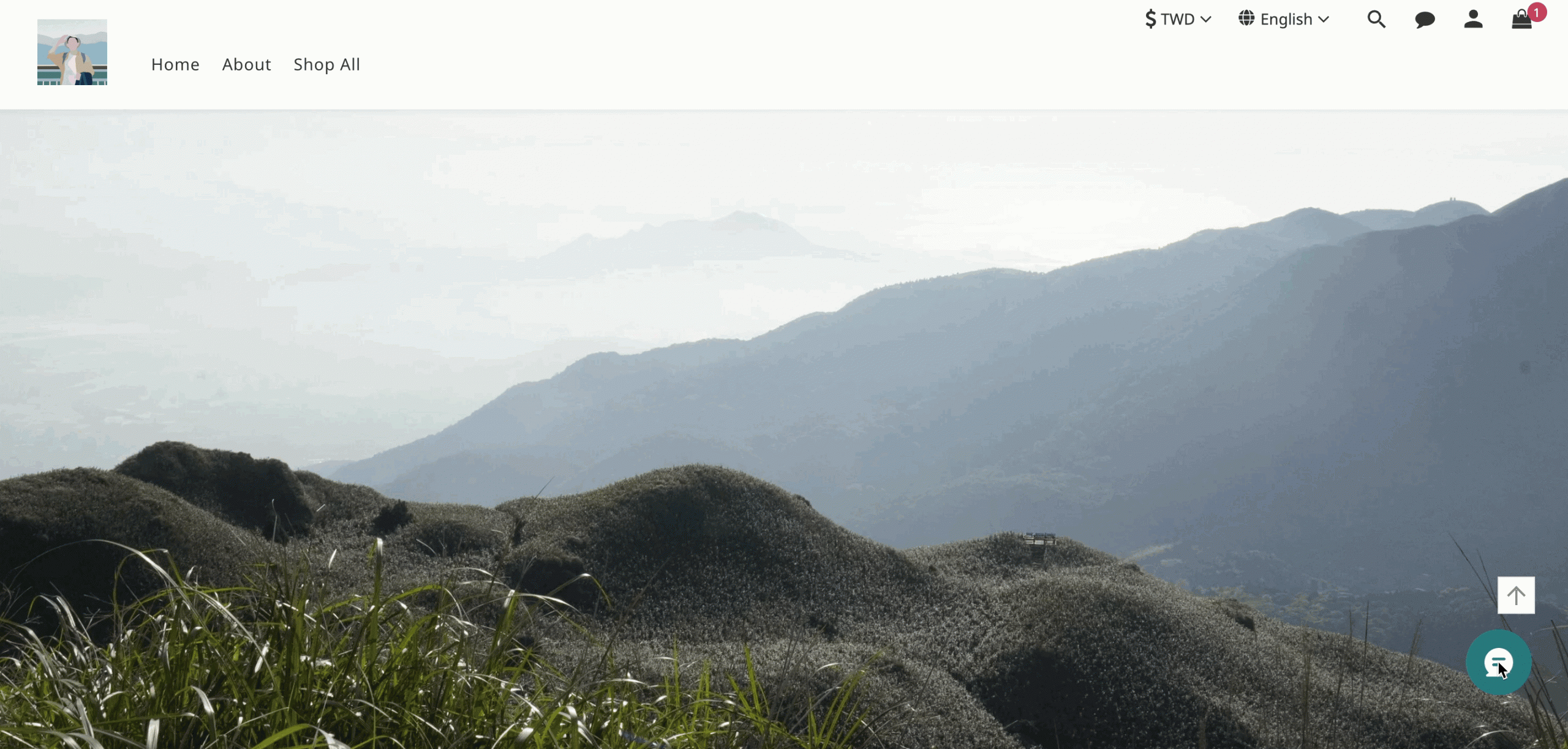
Marketing & Promotions
Shopline offers built-in marketing tools such as SEO optimization, email marketing, and social media integration to help you reach more customers.
Search Engine Optimization
To expand your reach and grow up to your potential, you need on-page SEO. The Shopline Search Engine Optimisation will involve refining your pages with quality content — Title, Keywords, Social Media Shares Descriptions & Page Descriptions.
Check out this guide on Shopline store SEO and you will be able to optimize pages for SEO.
- For SEO optimization of your product page & product category page, go to Products & Categories and then Products & Categories respectively.
- Website landing pages, text pages & advanced pages can be optimized for SEO. Go to Online Store Design and then Pages.
- Navigate to Online Store Design & then to Express Checkout Pages, to SEO for Express Checkout Pages.
Shopline Promotions (Discounts & Freebies)
Persuade your customers into buying by enticing them with discounts & freebies. With Shopline promotions, you can create the following promotions:
- Free Shipping.
- Buy X Get Y.
- Product Flash Price.
- Free Gifts.
- Member Store Credits.
- Shopping Cart Add-ons.
- Member Discount Coupons.
- Order-Level Discounts.
- Purchase-limit Discount Campaigns.
Create these by reading all about them through this Shopline promotions guide.
Store Credits & Membership
Shopline enables its merchants to offer their customers a rewarding experience. Reward your customers with Shopline reward credits for the purchases and activities they perform. Following are the instances to reward your customers on the Shopline store:
- Birthday Credits
- Welcome Credits
- Order Reward Credits
Assign credits to customers through the customer group under the customer management tab. Use automated email or SMS to notify your customers about the reward credits.
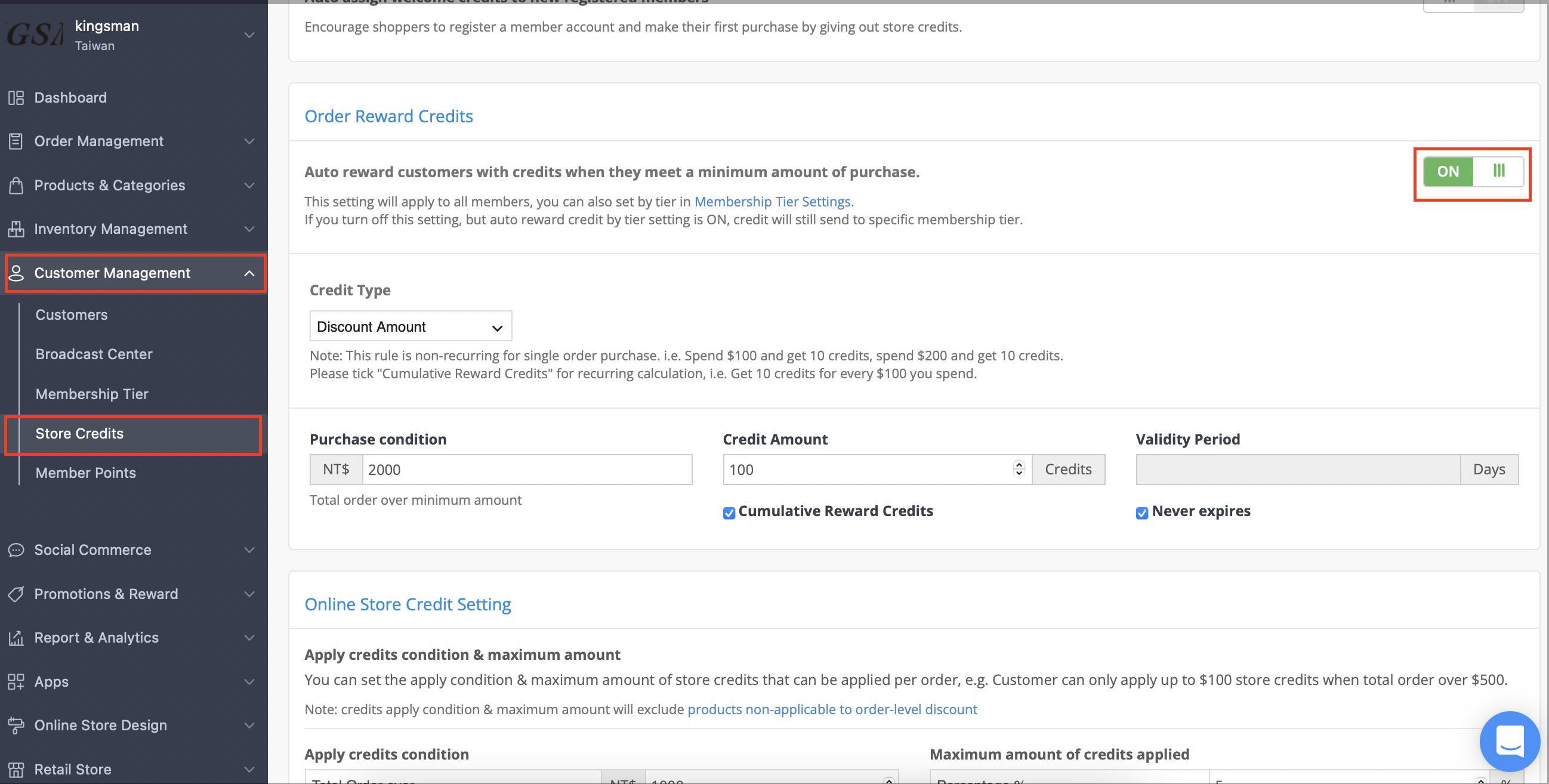
These credits can be assigned for a flat discount or percentage discount whenever the customer makes a transaction at your Shopline store. Shopline OMO facilitates this feature by auto-application of credits.
Moreover, Shopline membership tiers enable you to reward frequent shoppers and the big spenders satisfactorily. To set up membership tiers:
- Navigate to your Admin portal.
- Then, go to Customers Management.
- Click, Membership Tier.
- Finally, click Add to create a new membership tier.
Shopline Shopper App
A compilation of statistics on mobile eCommerce will give you reasons to immediately have your mobile app. A chief reason would be the conversion rate of the mobile app which is 1% higher than that on the website.
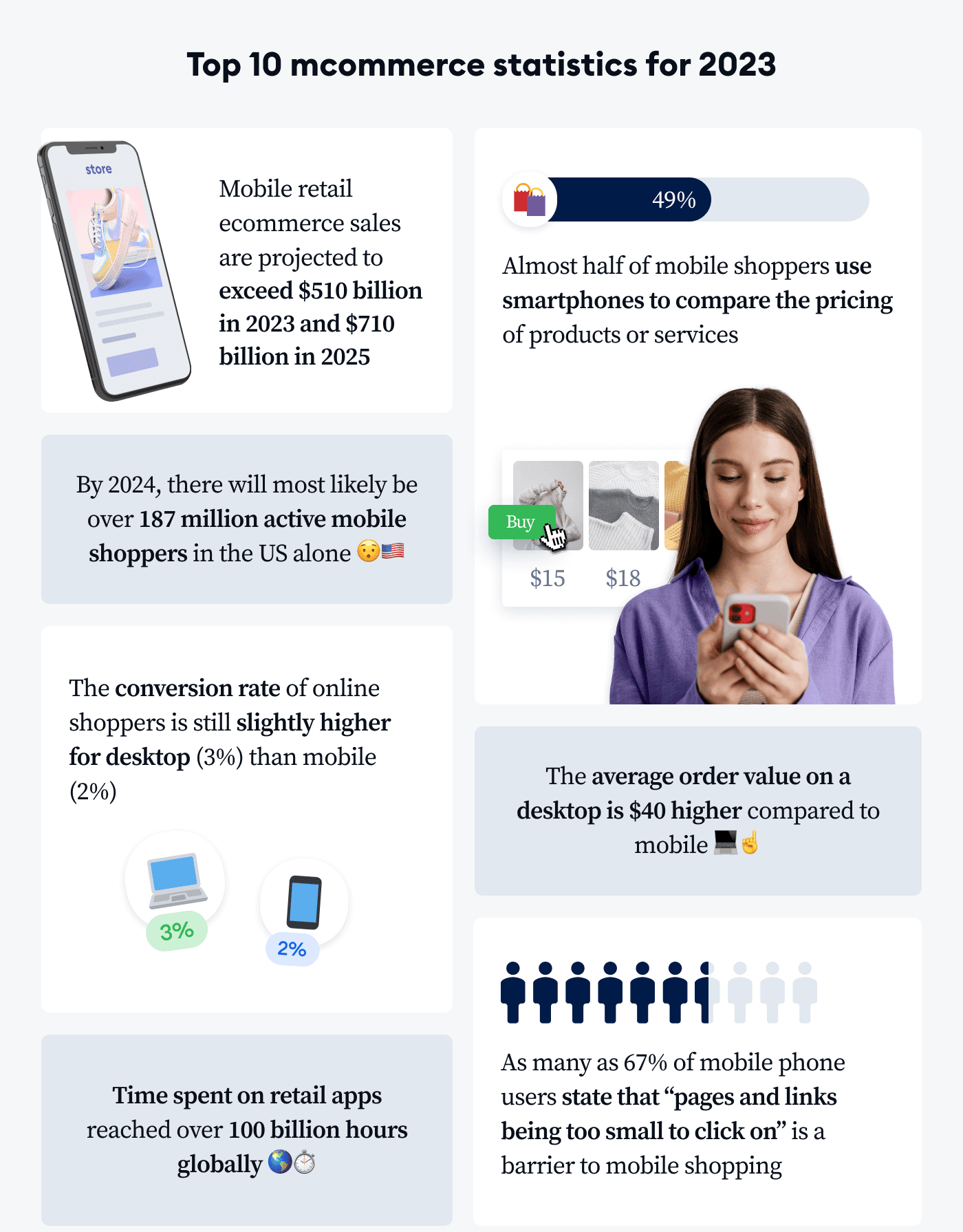
Source: Tidio
Your Shopline eCommerce development will be incomplete if you keep mobile users out of your sales route. It would not be an ideal thing to do. This is why, you have Shopline shopper app creation tool, which lets you
- Create your eCommerce store app.
- Have an app on iOS & Android platform.
- Design, manage, update & publish your mobile app.
- Have an app member referral program for reach.
- Enable push notifications for your app users.
Social Commerce
Spread your business to acquire customers through multiple channels. Shopline lets you sell your products and services on social media channels. You get:
- Shopline Live.
- Facebook Live.
- Instagram Live.
- Message center/broadcast for LINE live, WhatsApp.
- Chat widget.
Shopline social commerce requires manual order creation. Simply go to Admin, go to Social Commerce, and then to Manual Order.
What MakeWebBetter Has for Your Shopline Store?
Paving ways to ease your operations through automation, MakeWebBetter has devised a tremendous array of tools and integration apps that prove to strengthen your Shopline eCommerce development.
Shopline HubSpot Integration
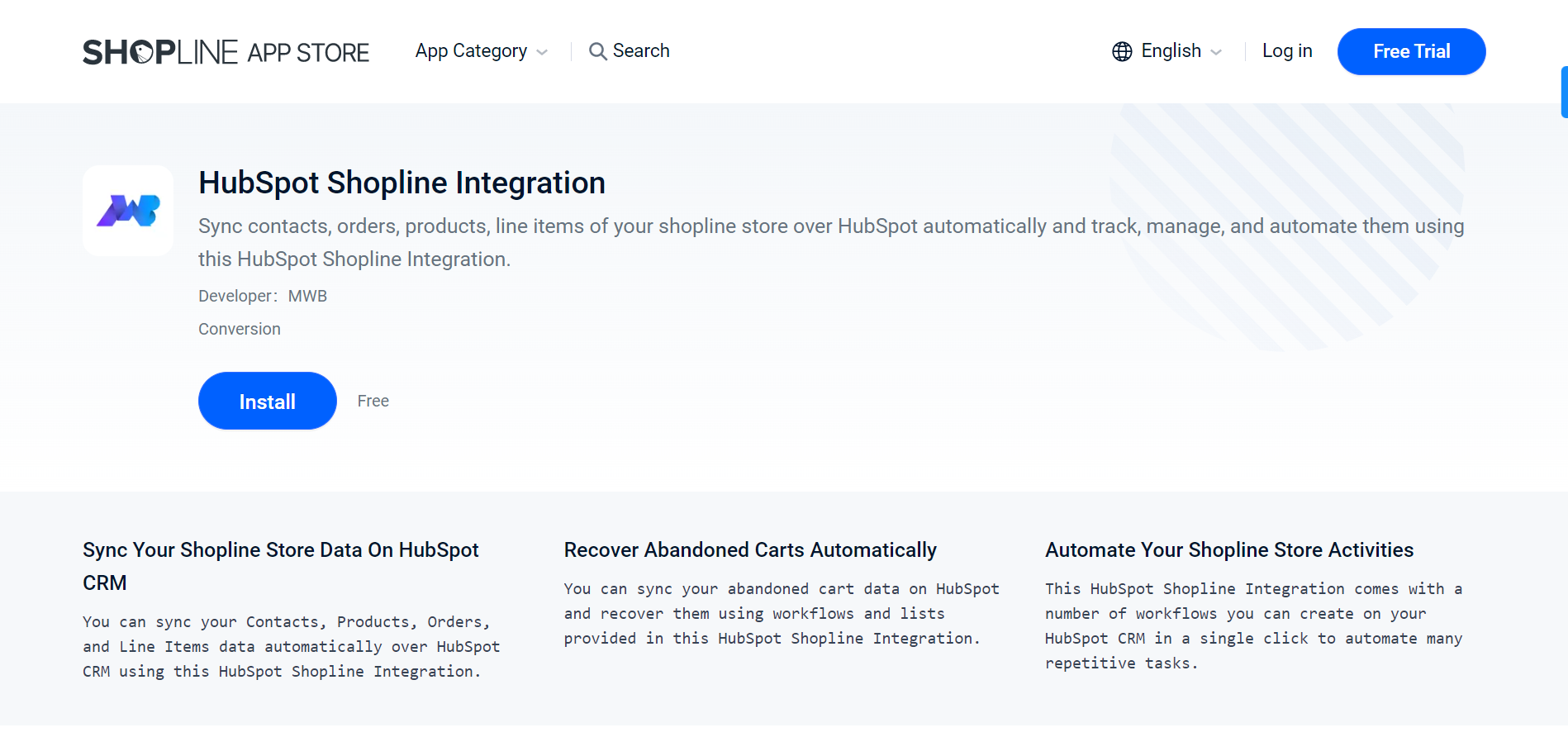
HubSpot Shopline Integration — Integrate Shopline and sync your Shopline data including orders, contacts, and products in HubSpot CRM. This data from every facet of store operations will help you have a clear view of your store’s performance. Also, gain access to pre-designed lists, and custom properties for data segmentation in the renowned HubSpot CRM. Also, automate marketing, analytics & communication with customers using HubSpot workflows, using this Shopline eCommerce solution.
Enjoy better engagement through targeted campaigns and create precise reports using contact properties. Following are the object, assets, and benefits you get with this HubSpot Shopline integration:
- Auto-sync new customer data and one-click sync historical data.
- One-click HubSpot list creation.
- Contact Segmentation with properties & lists created in HubSpot.
- Use data & contacts with HubSpot Workflows for marketing campaigns and customer communication.
- Data reporting and analytics using HubSpot reports.
- Abandoned cart recovery workflows.
- Data sync tracking with logs.
FormPay
Use Formpay app if you want to accept & sync payments data directly on HubSpot CRM. It will work even if you have a HubSpot starter version, you can use HubSpot to receive payments anywhere in the world.
Get access to renowned payment gateways — Stripe, PayPal, Adyen, Amazon Pay & Adyen, to receive payment in the currency of your choice.
Using FormPay, receive payments globally with HubSpot forms alongside having a flawless Shopline eCommerce development. Here’s how to do it.
- You would need your HubSpot account credentials to sign up at FormPay using your HubSpot portal.
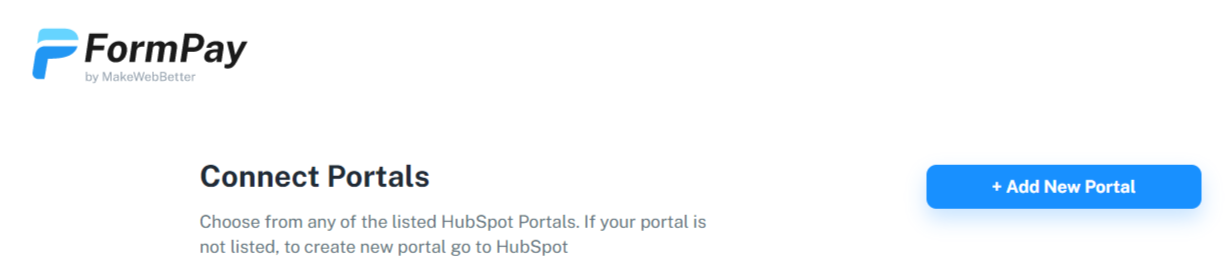
- Create Forms in the FormPay app. You would be able to see all the HubSpot forms you have created in the CRM.
- Then, you can convert these forms into payment forms. Forms can also be created in test mode.
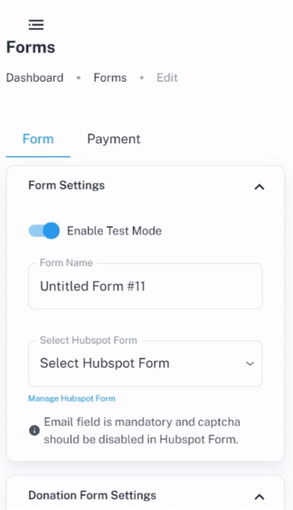
- Once done with form creation, you can embed it on your Shopline website page to receive and send payment details directly on HubSpot.. Also, you can share this payment form as a URL.
Go through the following links for any queries about the FormPay application.
| Documentation | Contact Us |
Beginning of Your Journey
Overall, Shopline is a user-friendly eCommerce platform that offers a range of features and tools to help businesses create and manage their online stores.
It is a great option for businesses of all sizes looking to launch their eCommerce operations. The complete Shopline eCommerce Development won’t require any technical expertise and everything can be done in a few clicks.
You obviously do not want to invest your precious time in mundane tasks and performing daily operations manually. It all can be done through the digital window, while you can sit and focus on better strategy and enhancing your reach.
So, let’s get on with your Shopline eCommerce development.
| Schedule a Call | Resources | Contact Us |

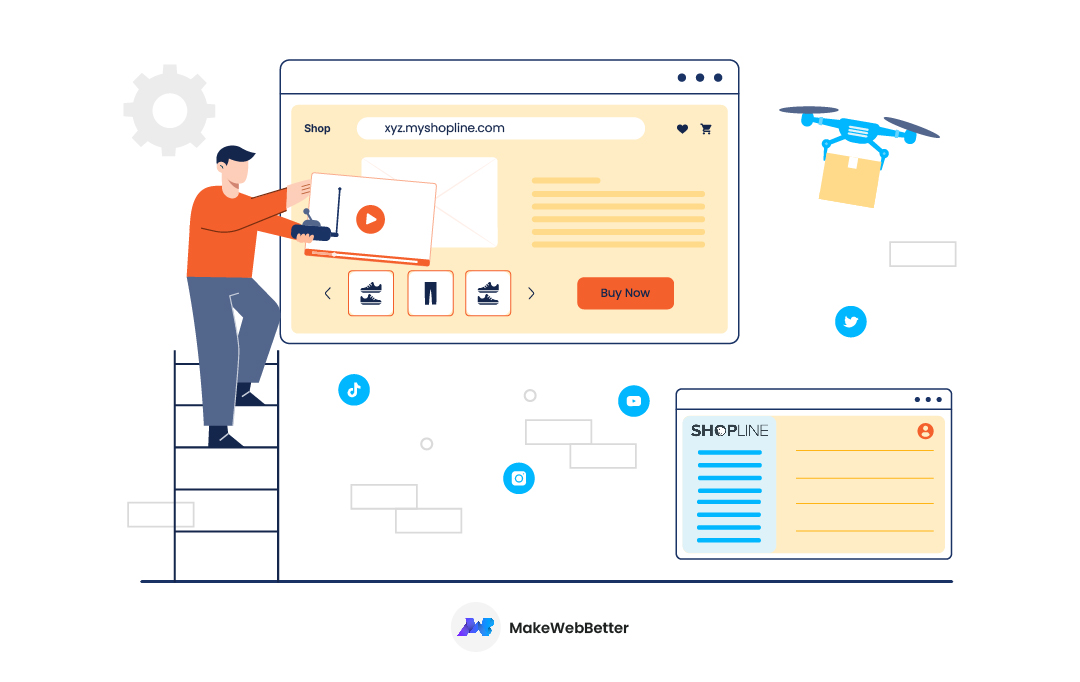
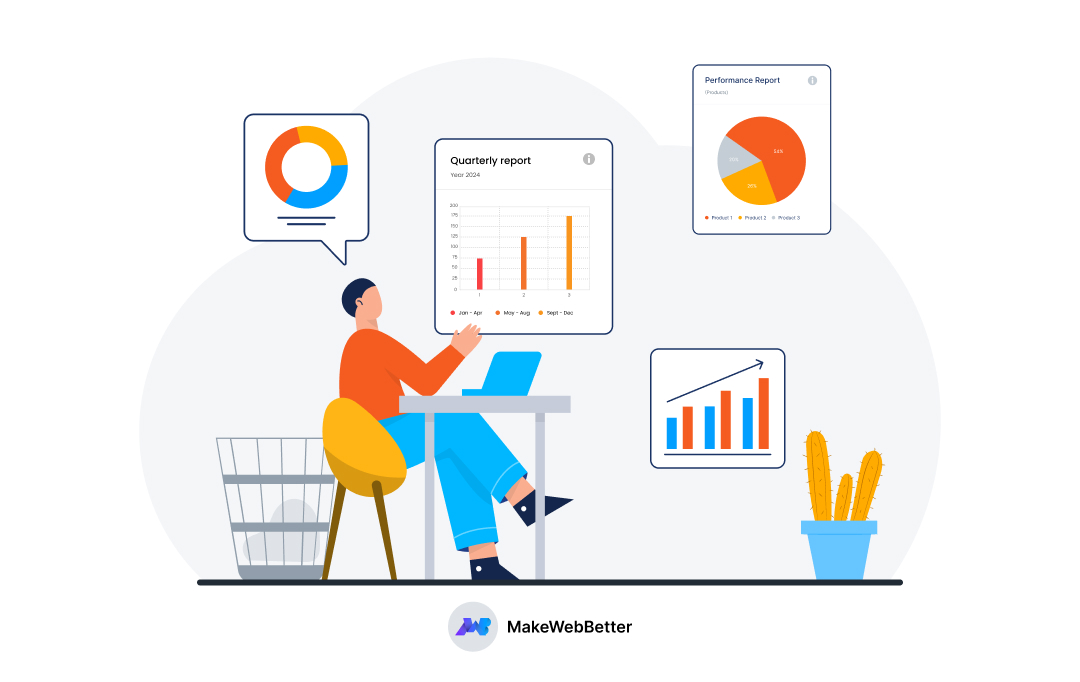
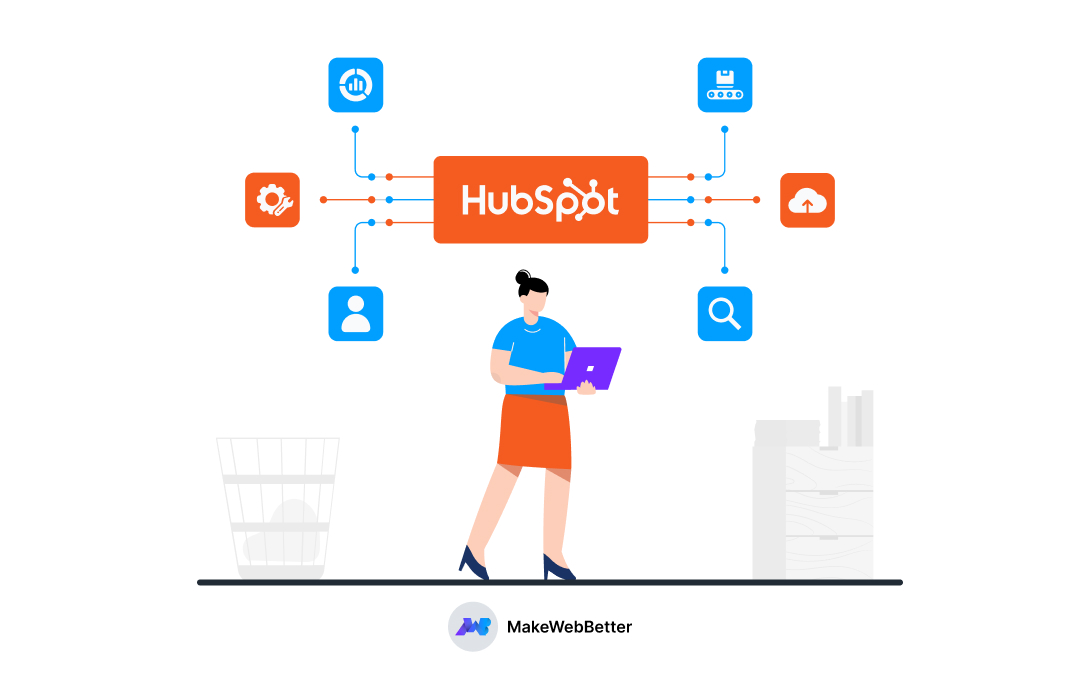
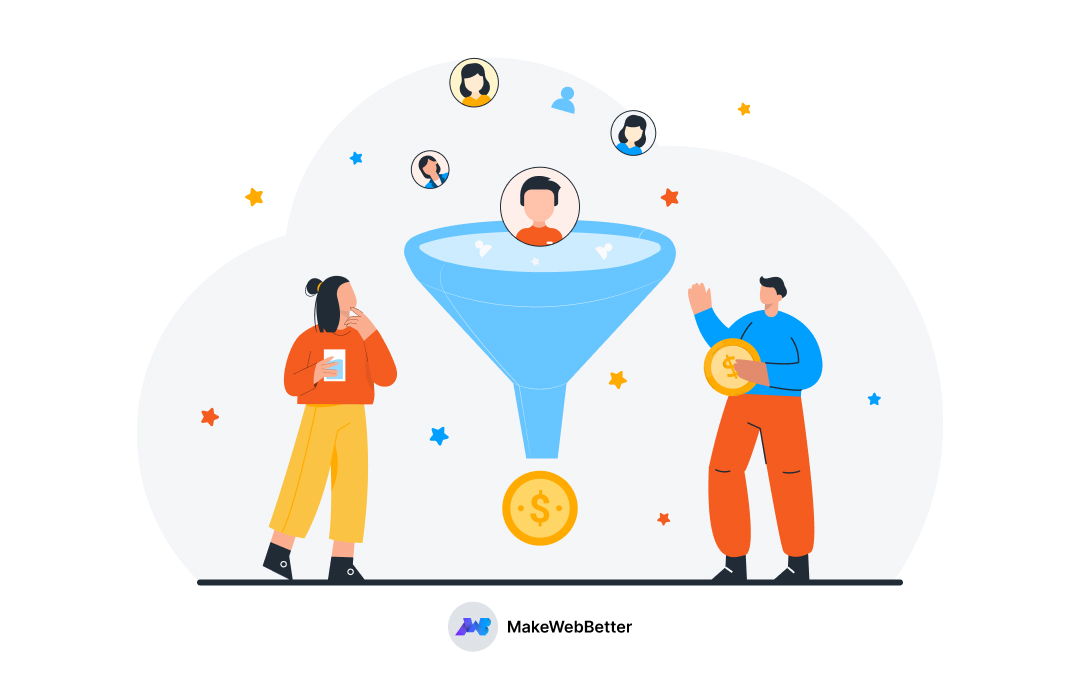




Great blog post! Thank you for sharing your expertise and providing such valuable guidance!
Thanks for the appreciation. I hope it helped your purpose in some manner!