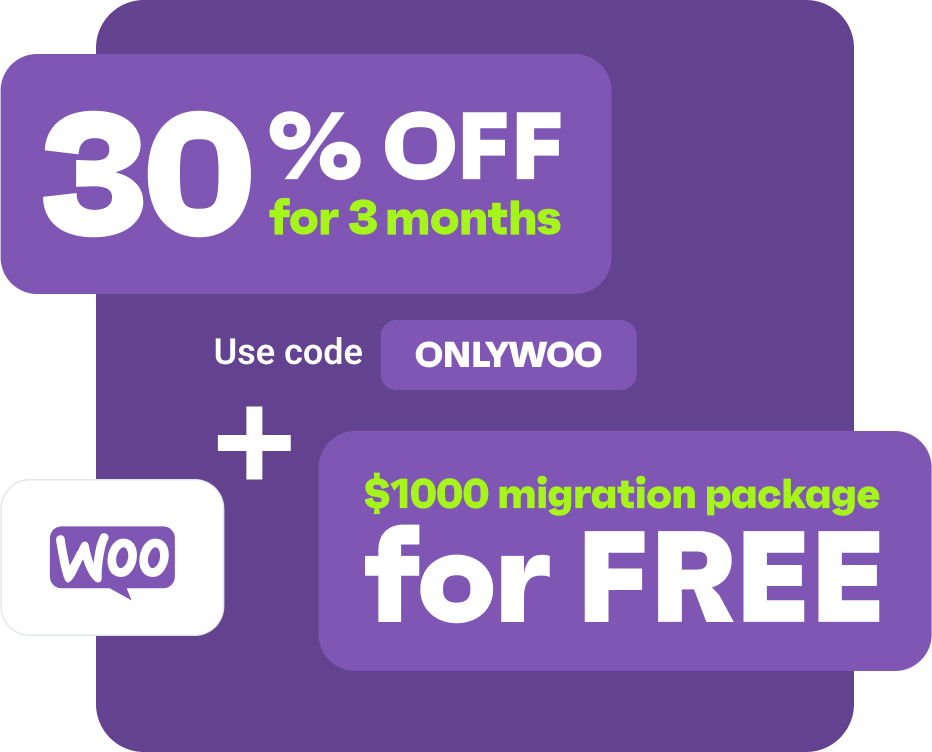Drive sales on autopilot with ecommerce-focused features
See FeaturesHow to migrate from Shopify to WooCommerce: A step-by-step tutorial
Being well-known for its ease of use, Shopify is an excellent platform for launching your first online store. However, as your store grows, you’ll likely start to notice some limitations of this hosted platform. At this point, you might consider switching from Shopify to WooCommerce.
However, migrating from Shopify to WooCommerce seems daunting at first glance. But don’t worry! This article will walk you through the start-to-finish guide to moving your store to WooCommerce in 6 simple steps, including
- Step 1: Back up your Shopify website
- Step 2: Create a WooCommerce store
- Step 3: Set up Source Cart and Target Cart
- Step 4: Select entities you want to migrate
- Step 5: Perform the full Shopify to WooCommerce migration
- Step 6: Perform post-migration activities
So, let’s dive right in!
Why move from Shopify to WooCommerce?
Shopify and WooCommerce are two of the best ecommerce platforms in the world, both allowing you to create your own ecommerce store. While Shopify is a fully hosted platform where you don’t need to worry about your backups or updates, WooCommerce is open-source software that must be installed in your hosting.
So what makes the latter more outstanding than the former?
The first reason is that you get complete control over your store without any limitations, thanks to the open-source nature of WooCommerce. For example, you have the ability to customize your store to a much greater extent by modifying the source code. This level of customization is not possible using Shopify themes alone.
Additionally, unlike the subscription-based model of Shopify, you won’t have to pay a monthly fee for WooCommerce pricing. Therefore, this platform provides a cost-effective and flexible solution, and you can fully manage your website expenses.
For more details about these two ecommerce solutions, we have made an in-depth comparison of WooCommerce vs Shopify, so don’t forget to check it out!
Switch from Shopify to WooCommerce: Preparation
#1 Back up database
Before making any changes to an online store, it’s important to back up all data carefully to prevent bugs, glitches, or data loss. In the event of an unforeseen problem, you’ll be able to undo the damage and recover the important data your business relies on.
Unfortunately, Shopify doesn’t offer a backup functionality. Nonetheless, you can choose to export your data through a CSV file, which permits you to import it into your new WooCommerce store later. Shopify allows you to export products, customers, orders, gift cards, discount codes, and financial data.
To export CSV files from your Shopify website, follow these steps:
- From your Shopify admin, go to “Products” > “All products”.
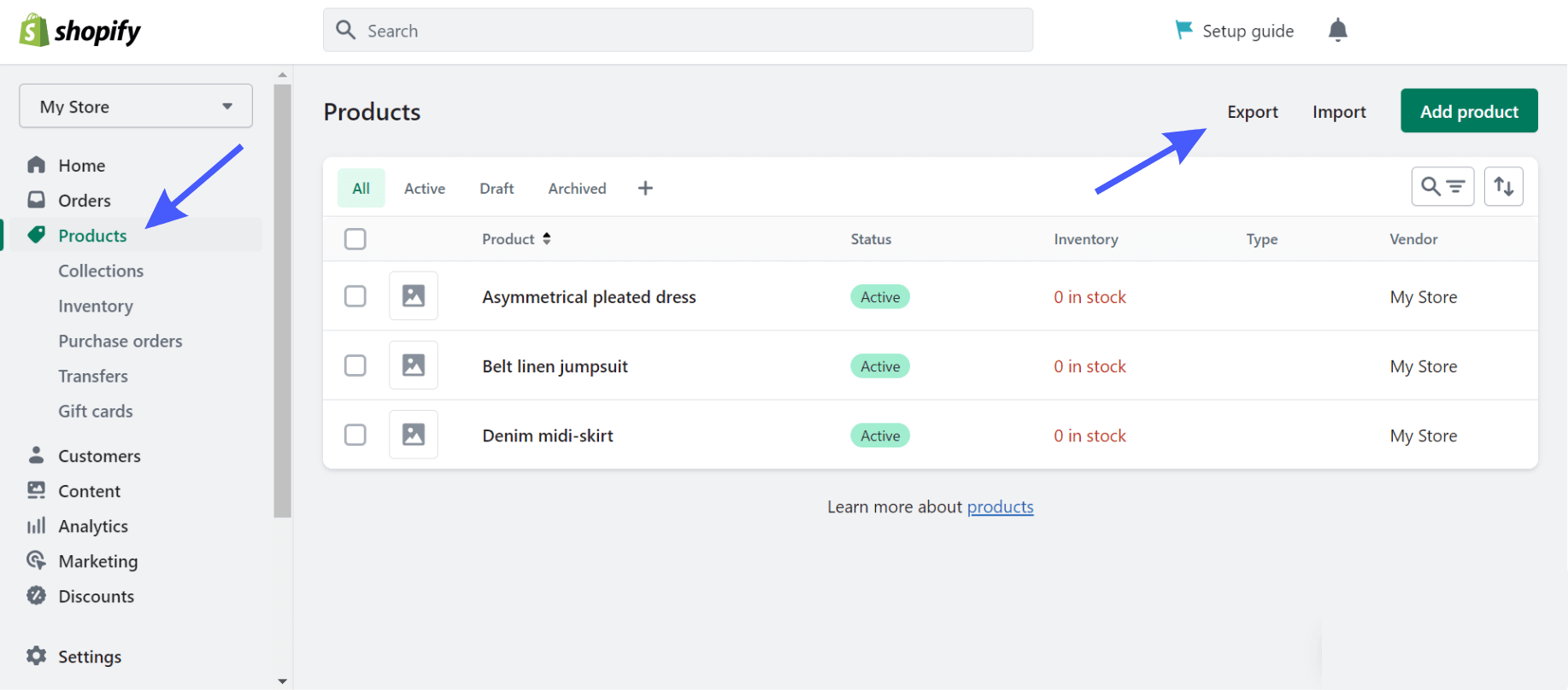
- Click “Export.”.
- From the dialog box, choose the products you want to export and which type of CSV file you want to export.

#2 Create a WooCommerce store
In order to import to WooCommerce, it is necessary to have a new website set up first. To do this, you will need to install WordPress since WooCommerce is a plugin for WordPress. Once you have installed WordPress, you can proceed to set up WooCommerce.
To get WooCommerce, go to Plugins in your WordPress admin and click “Add New.” Search for “WooCommerce” and then click “Install Now.” Once the installation is complete, click “Activate Now” to launch the WooCommerce Wizard.
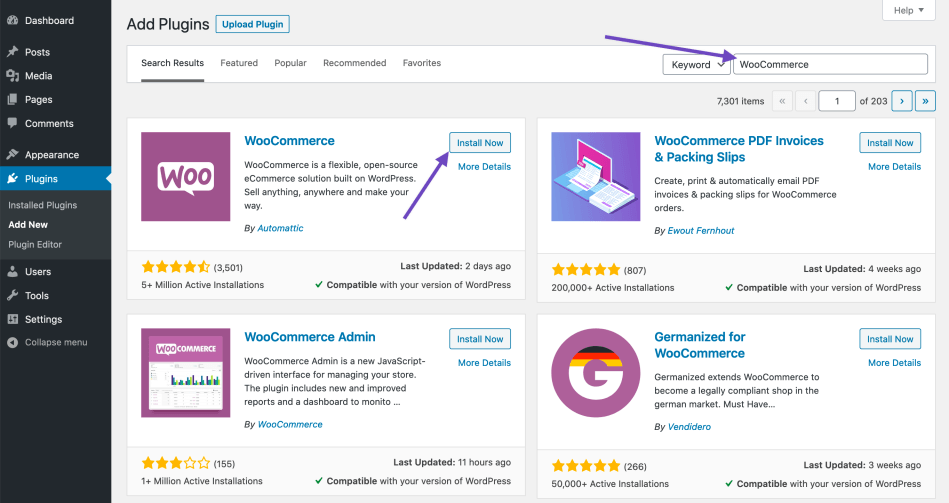
Now WooCommerce is up and ready for you to start publishing and selling products.
How to migrate from Shopify to WooCommerce in 3 steps
While you can use the WooCommerce Product Importer to import product data from Shopify to WooCommerce, this method requires a lot of manual uploading and might be time-consuming. But of course, you always have another option: Let the tool handle your migration!
LitExtension automates the entire process of transferring data from Shopify to WooCommerce for merchants, and enables you to import data that you can’t with a simple CSV file. With over 10 years of experience in the industry, LitExtension can help you complete your migration quickly and effortlessly without any hassle.
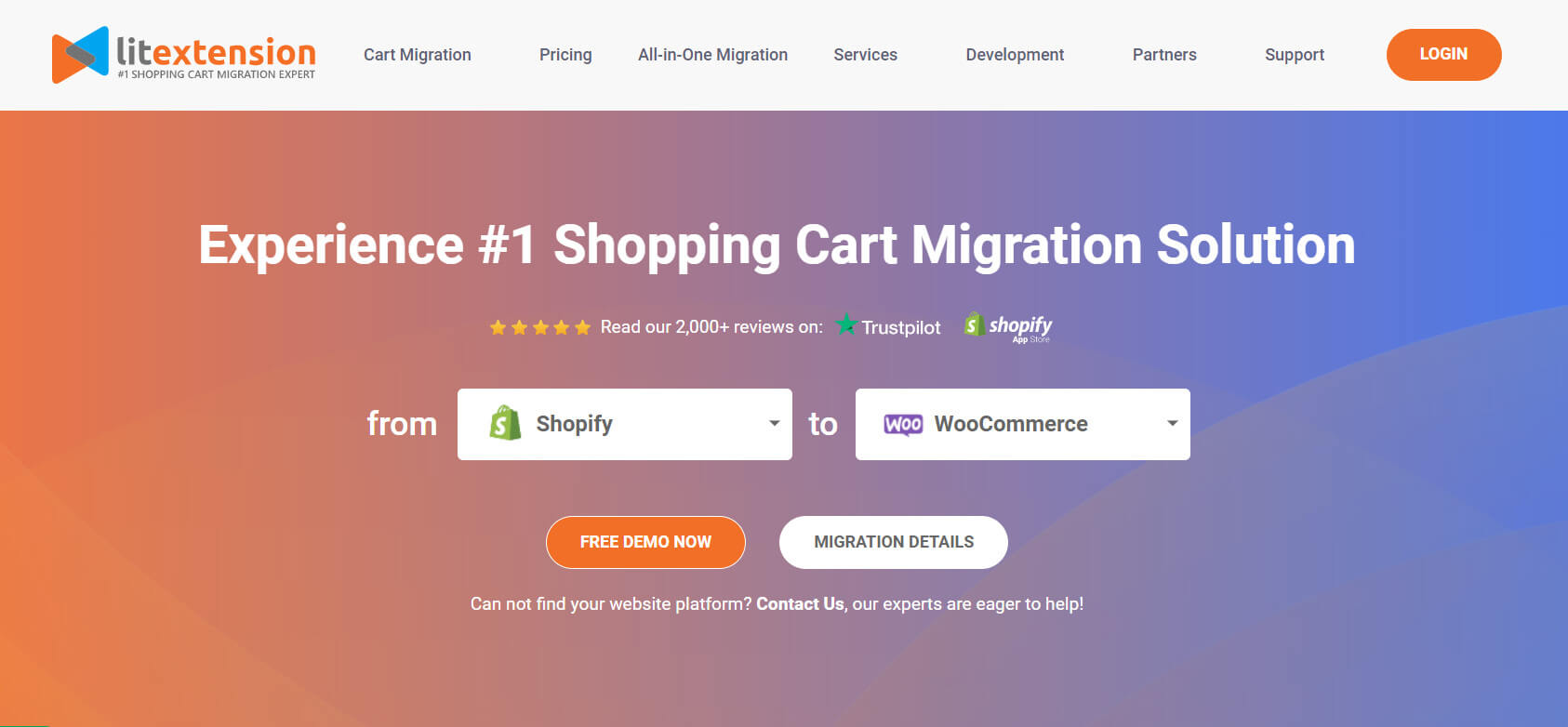
To start your migration, simply create a new account on the LitExtension site. You can use your email address or Facebook/Google account to sign up quickly.
Once registered, you can immediately start your migration by clicking the “Create new migration” button.
#1 Set up Source Cart and Target Cart
To start the Shopify to WooCommerce migration process, you’ll first need to provide information about your current Shopify store in the “Source Cart Setup” section.
Choose “Shopify” from the drop-down list under “Source Cart Type,” and enter your website URL and Shopify API key.
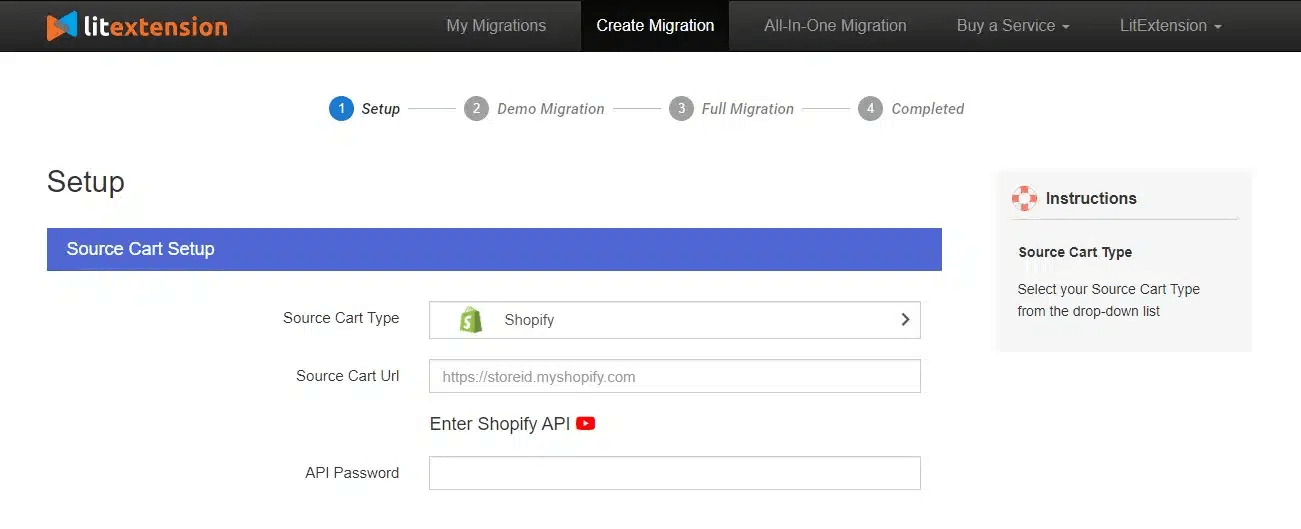
Next, you’ll need to provide information about your target WooCommerce store. Choose “WooCommerce” as your “Target Cart Type,” and enter the URL linked with your website.
You’ll also need to download and install the LitExtension Connector, which is a virtual bridge that connects the WooCommerce database with the LitExtension app. Extract the zip file and upload the Connector folder to your store’s root folder.
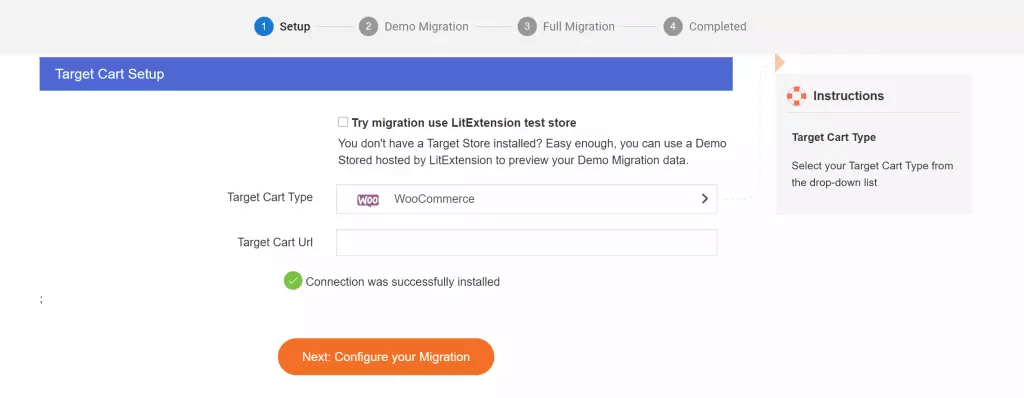
Once the Connector is installed, you’ll see a notification on your screen that says “Connection was successfully installed.“
With everything set up, you can now configure your migration. Click “Next: Configure your Migration” to proceed and follow the prompts to complete your migration.
#2 Choose migration entities
To migrate your data to WooCommerce, you need to select the entities you want to move over. You can choose to migrate specific items, such as Products or Customers, or you can select everything by ticking the “Select All” box.
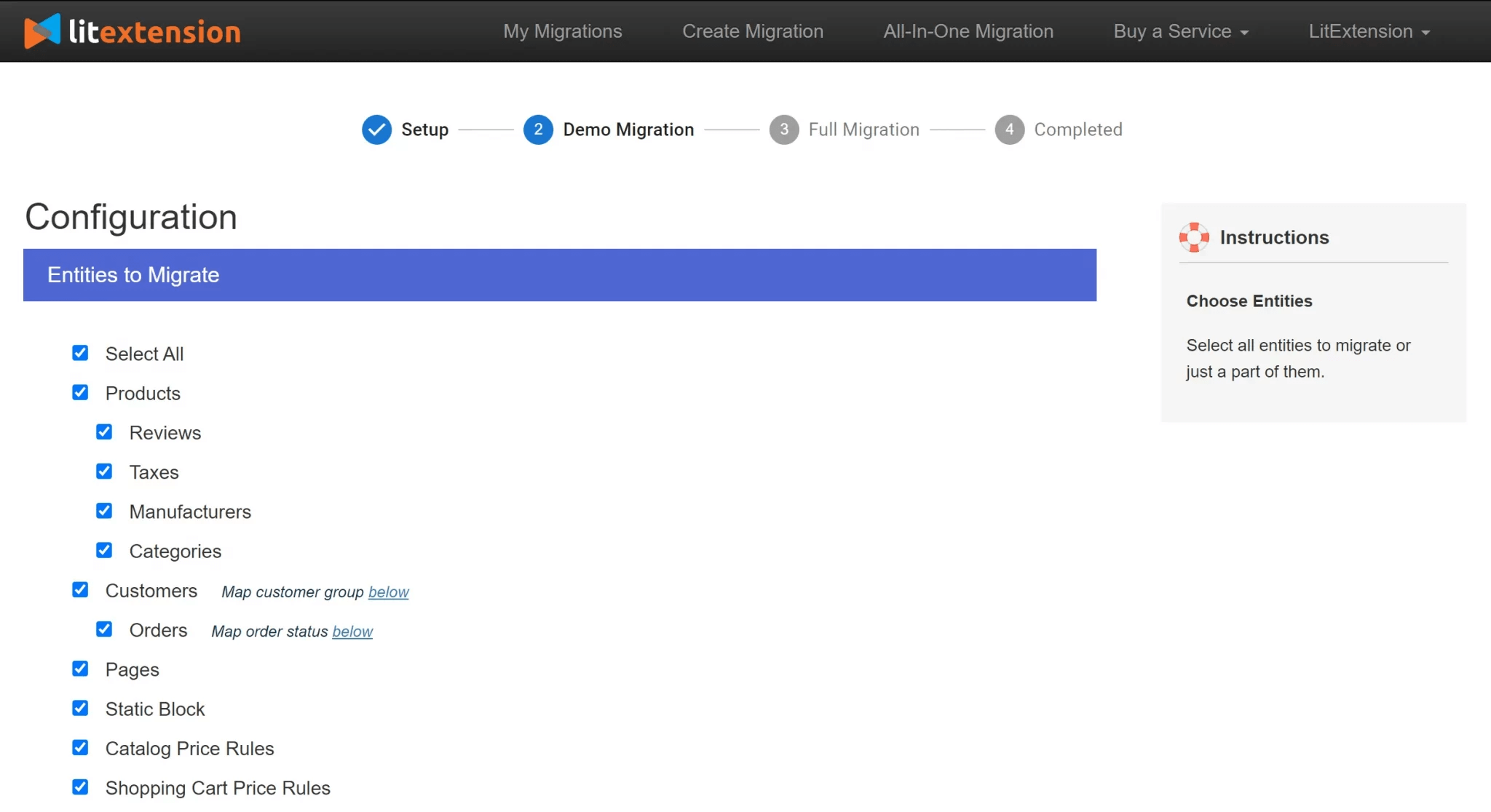
If you have complex data, such as customer passwords or product SEO URLs, you can use our Additional Options to further enhance your migration capabilities.
For example, if your order IDs on Shopify and WooCommerce are mixed up, you can use the “Preserve Order IDs on Target Store” option to ensure that your order IDs are accurately transferred to your new website.
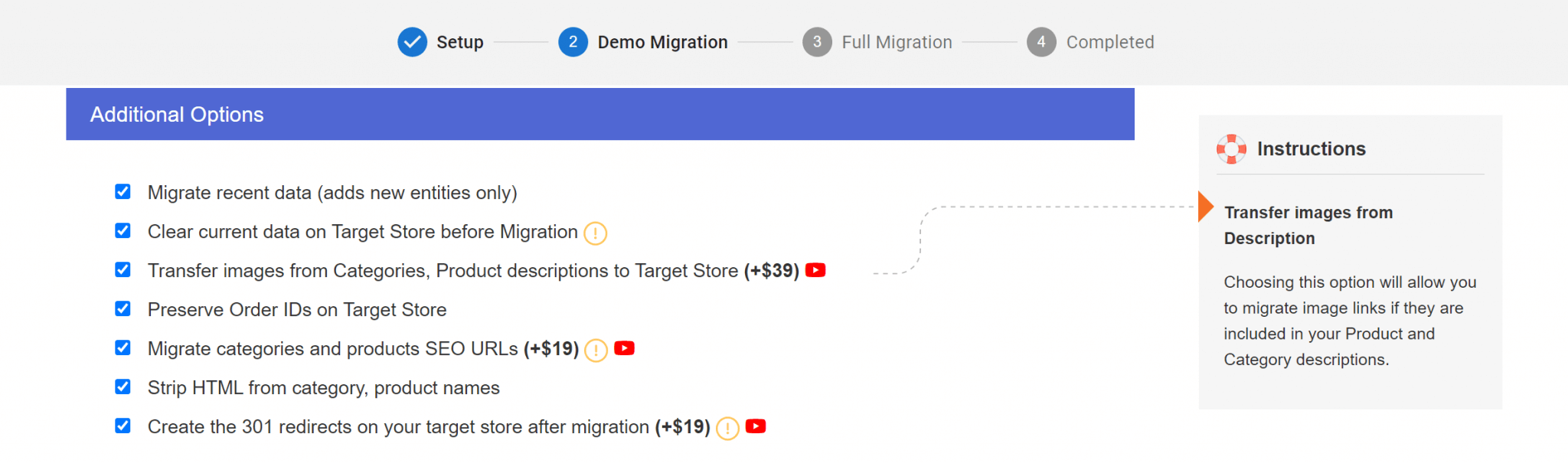
Finally, make sure to map your order status and language to ensure that they are displayed correctly on your WooCommerce site.
If you’d prefer to save time and effort during your migration process, you can use the LitExtension All-in-One Migration Package, which includes a Personal Assistant to handle your entire project.
#3 Run full migration from Shopify to WooCommerce
To get started, click the “Start free demo migration” button to see how the process works. Alternatively, you can skip the demo and migrate your store right away.
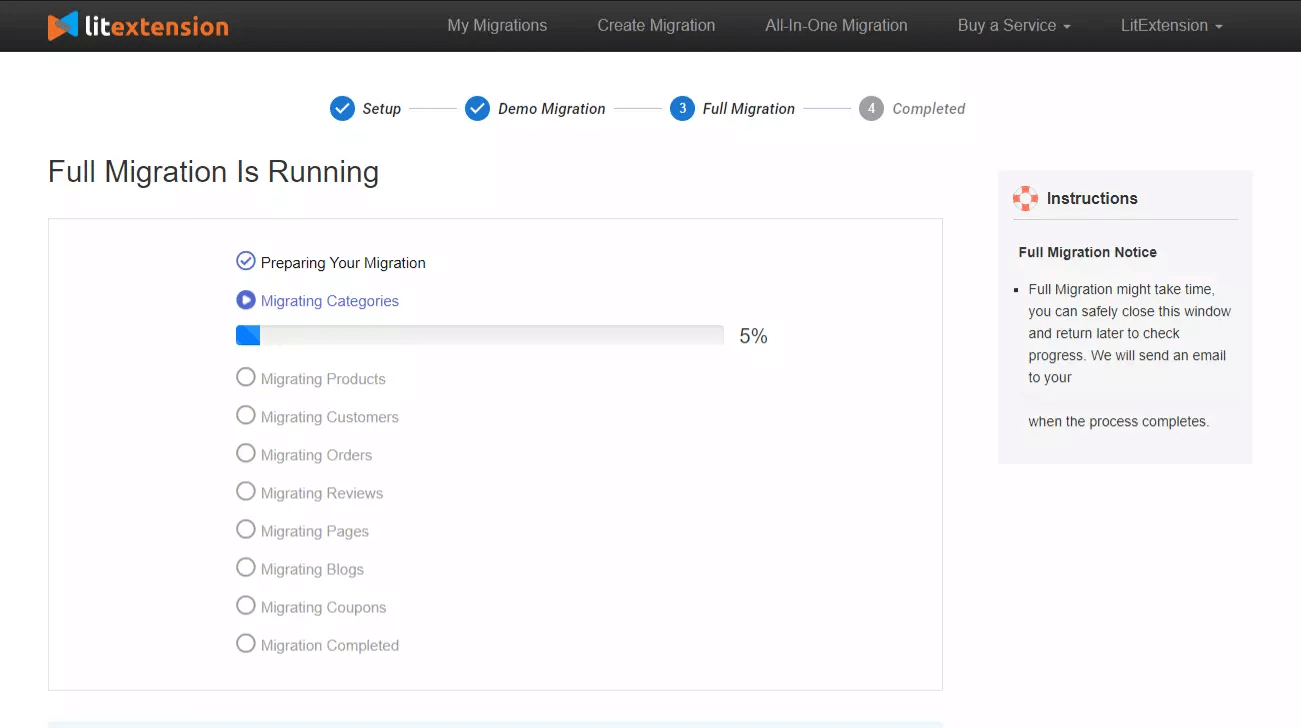
Our migration service is cloud-based, which means that you don’t need to keep your computer on during the process. We will send you a notification email when the migration is complete.
Once the migration is finished, make sure to check both the front end and back end of your Shopify store for errors. If you encounter any issues, don’t hesitate to contact LitExtension’s technical support team to get them resolved.
Perform post-migration activities
Recreate your website design (or start over)
Upon visiting your WooCommerce store, you may have noticed that its pages look nothing like their Shopify counterparts. This is because you are still using one of the default WordPress themes.
At this point, you have two options for how to approach designing your new store:
- Recreate the style of your Shopify store.
- Start over with a new WooCommerce template.
Both approaches are valid and involve searching for the perfect WooCommerce theme for your shop.
On the one hand, recreating your Shopify store’s design can make the transition more seamless for existing customers.
On the other hand, WordPress offers significantly more customization options than Shopify does. With the CMS, you can access multiple plugins that work with WooCommerce and allow you to customize your store in any way you see fit.
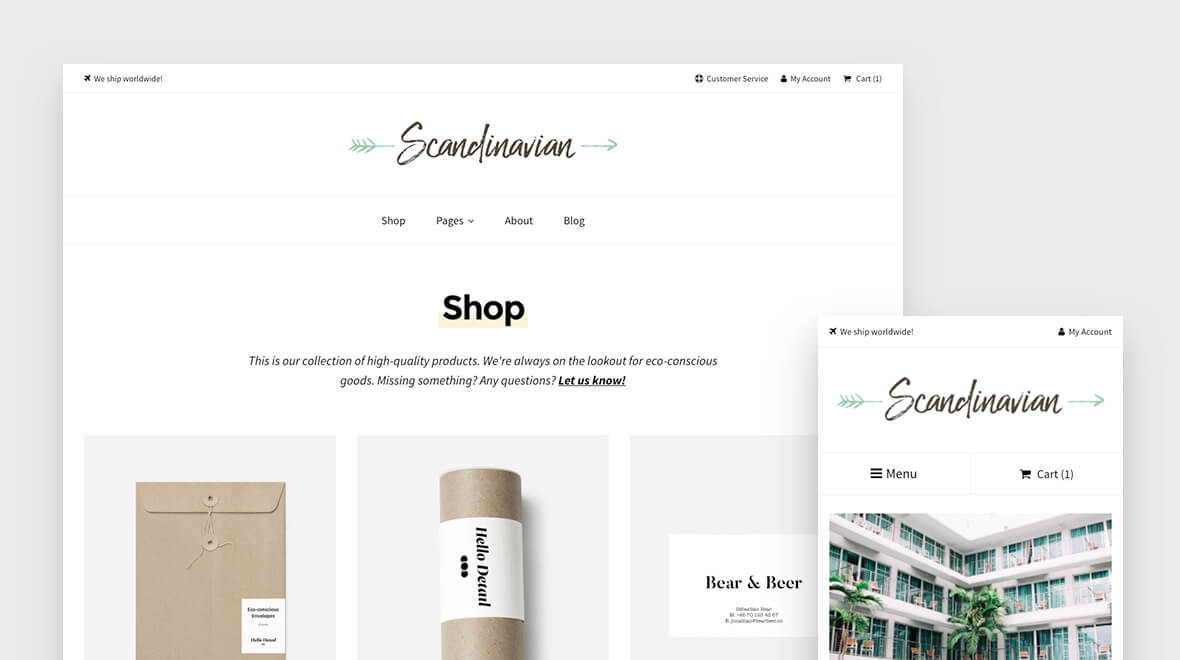
Point your domain to your new WooCommerce store
To ensure that your customers can still find your products after the migration, you’ll need to redirect your Shopify URLs to your new WooCommerce URLs. This step is crucial to maintaining your search engine ranking and ensuring a smooth customer experience. With that being said, if you have chosen our “301 Redirect” additional option, you won’t need to worry about this matter after the migration.
Changing which site a domain points to varies depending on which service you use to manage it. If you registered a domain directly through Shopify, you would need to edit your DNS settings using the platform.
If you use a domain registrar, you would need to update your records there. The process differs from registrar to registrar.
Run Recent Data Migration
LitExtension ensures that your Shopify store will continue to function normally during the migration process to WooCommerce. This means that your store will still receive new orders and customers while you focus on configuring and setting up your new store.
Additionally, you don’t have to worry about newly generated data during the migration process. LitExtension offers a Recent Data Migration service that allows you to migrate recent data for free within 3 months after the initial migration.
Learn more about this service here: Recent Data Migration service.
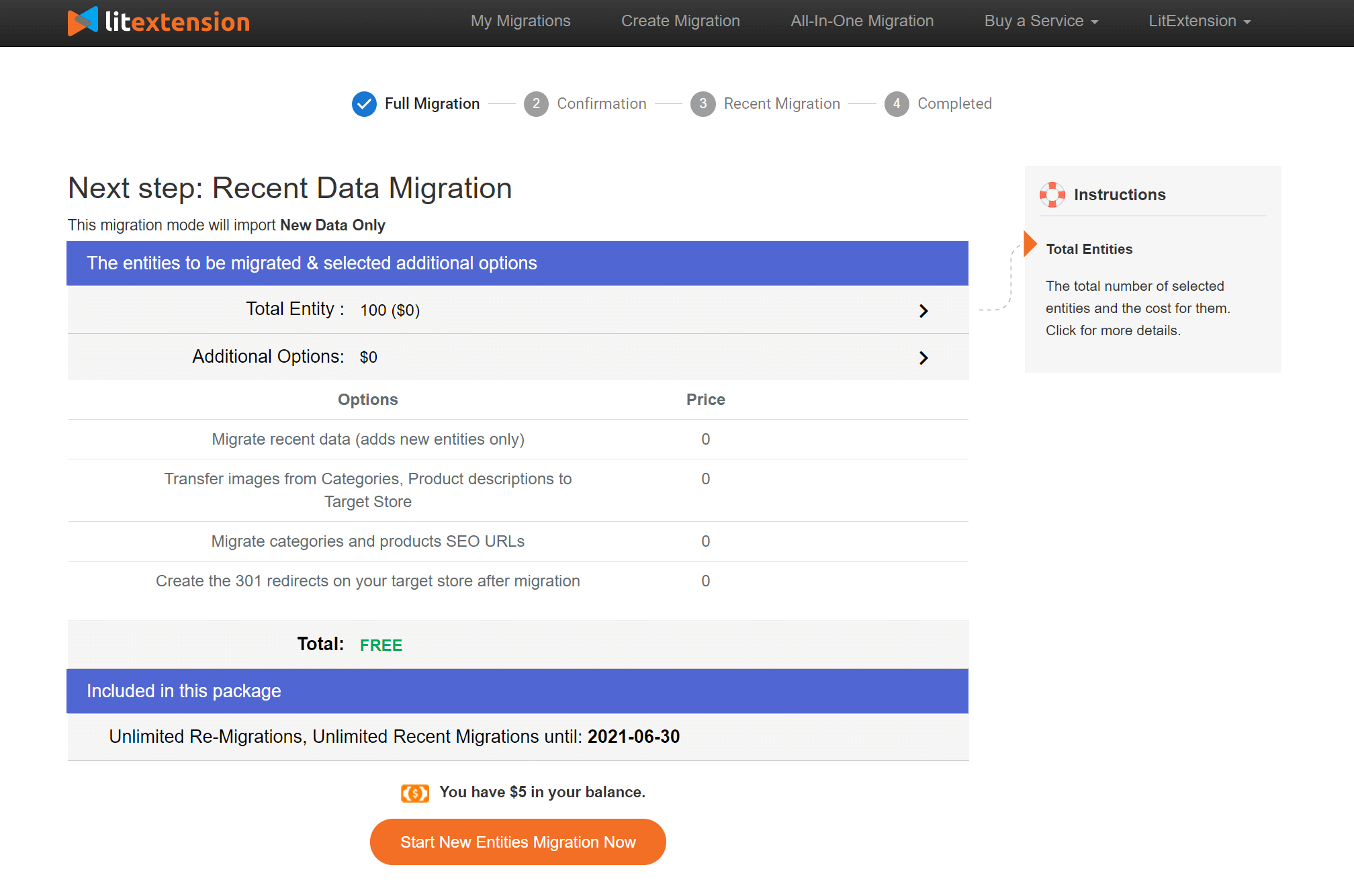
Last check: Test your website
Test your website to help you identify any issues before launching your new store to the public. Check your products, payment, shipping options, and any plugins that are all working correctly.
FAQs
Can you transfer from Shopify to WooCommerce?
Migrating from Shopify to WooCommerce is not a daunting task. Choosing a migration tool like LitExtension helps you make a smooth transition. All your data, such as customers, products, and orders will be brought over to the new site. Follow the steps below to import all your from Shopify to WooCommerce.
1. Set up Source Cart and Target Cart:
Choose Shopify as your Source Cart and WooCommerce as your Target Cart
2. Select entities you want to migrate:
Choose all the data you want to transfer from Shopify to WooCommerce
3. Perform the full migration:
At this stage, you can perform the Demo Migration first to catch a glimpse of how it works or move straight to the Full Migration from Shopify to WooCommerce.
If I export data from my current Shopify site to WooCommerce, will that affect my existing site?
It won’t. The data is simply downloaded from one place and uploaded to another site. Your current Shopify store won’t be affected in any way.
Can we convert the Shopify website into WordPress?
Only the data can be transferred from Shopify to WordPress. Other assets like themes and apps will not be migrated as different platforms have different plugins. You need to redesign your Shopify website on WordPress.
Nevertheless, several extensions, like Omnisend, are compatible and integrable with both Shopify and WooCommerce. Therefore, with Omnisend, your customers’ information on this add-on will not be affected after the Shopify to WooCommerce migration.
Conclusion
With WooCommerce, you get more control than what Shopify offers. However, migrating from Shopify to WooCommerce involves multisteps, including importing and exporting products, as well as redesigning your website.
Using automated tools such as LitExtension will help you simplify the process of Shopify to WooCommerce migration with the 6 steps below
Step 1: Back up your Shopify website
Step 2: Create a WooCommerce store
Step 3: Set up Source Cart and Target Cart
Step 4: Select entities you want to migrate
Step 5: Perform the full Shopify to WooCommerce Migration
Step 6: Perform post-migration activities
We hope that the guide above is helpful for you in your way of making a switch from Shopify to WooCommerce.
quick links
related features
No fluff, no spam, no corporate filler. Just a friendly letter, twice a month.